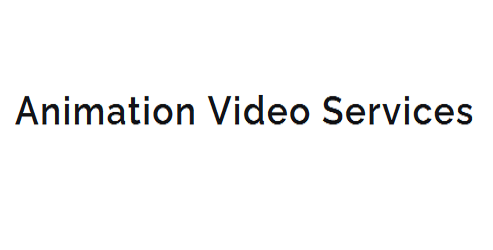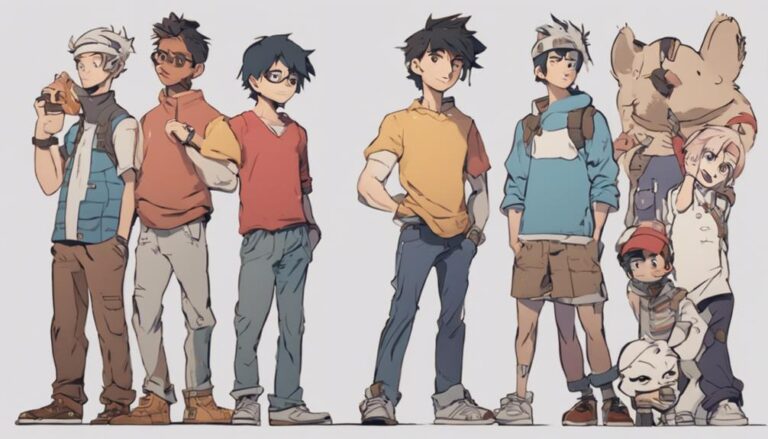10 Best Unity Techniques for Animation Visual Development
To achieve professional-grade results in Unity animation visual development, you'll want to master key techniques like physics-based simulations, which use rigid body dynamics and soft body simulations to create realistic motion. Character rigging essentials, such as hierarchy and structure, bone placement, and weight painting, are also crucial for realistic character animations. Advanced particle systems and Cinemachine camera techniques can elevate your visual effects, while real-time rendering tools and animation state machines help you work efficiently. By refining your skills in these areas, you'll be able to unlock even more sophisticated techniques to take your animations to the next level.
Key Takeaways
- Mastering the 12 basic principles of animation, such as squash and stretch, is crucial for creating realistic and engaging animations.
- Physics-based simulations generate complex motion by simulating real-world physics, taking into account factors like gravity, friction, and collisions.
- Understanding rigging principles and character anatomy is crucial for realistic character animations and minimizing distortion.
- Advanced particle systems and dynamic lighting effects enhance visual fidelity in Unity animations, simulating natural phenomena and realistic light interactions.
- Post-processing techniques like depth of field, ambient occlusion, and volumetric lighting refine and enhance the visual quality of animations.
Mastering Keyframe Animation
Mastering keyframe animation is crucial for creating high-quality animations in Unity.
When you're working on keyframe animations, it's essential to understand the 12 basic principles of animation, such as squash and stretch, anticipation, and timing. These principles will help you create more realistic and engaging animations.
To apply these principles, you'll need to edit the curves in your keyframe animation. Curve editing allows you to fine-tune the animation curves to achieve the desired effect.
In Unity, you can use the Animation Curve Editor to adjust the curves. You'll need to pay attention to the curve's shape, slope, and values to get the desired animation.
When editing curves, you should focus on the animation's timing, spacing, and motion. You'll need to make adjustments to the curve's tangents to achieve smooth and natural motion.
Additionally, you can use the Animation Curve Editor's features, such as curve snapping and curve editing tools, to refine the animation's timing and spacing.
Physics-Based Simulations
When creating realistic animations in Unity, you can leverage the power of physics-based simulations to generate complex motion. This approach helps you achieve more realistic and immersive animations by simulating real-world physics. Physics-based simulations can be divided into two main categories: Rigid Body Dynamics and Soft Body Simulations.
| Simulation Type | Description | Unity Implementation |
|---|---|---|
| Rigid Body Dynamics | Simulates the motion of rigid objects, taking into account factors like gravity, friction, and collisions. | Uses Unity's built-in physics engine, PhysX. |
| Soft Body Simulations | Simulates the motion of deformable objects, such as cloth, hair, or jelly-like substances. | Can be achieved using Unity's Cloth component or third-party plugins. |
| Hybrid Simulations | Combines Rigid Body Dynamics and Soft Body Simulations to create more complex and realistic animations. | Requires custom scripting and setup in Unity. |
To get the most out of physics-based simulations in Unity, you should have a good understanding of the underlying physics principles and Unity's physics engine. By combining physics-based simulations with other animation techniques, you can create highly realistic and engaging animations for your Unity projects.
Character Rigging Essentials
Character rigging is a crucial step in creating realistic character animations in Unity, allowing you to define the structure and movement of a character's skeleton.
To achieve this, you'll need to understand the fundamentals of rigging principles and character anatomy.
When creating a character rig, consider the following essential elements:
- Hierarchy and structure: Understand the character's joint hierarchy and how it affects the overall movement and deformation of the character's mesh.
- Bone placement: Place bones in strategic locations to achieve desired movements and minimize distortion, while considering the character's anatomy.
- Weight painting: Use weight painting to define how the character's mesh deforms when bones move, and ensure smooth transitions between different body parts.
- IK and FK systems: Implement Inverse Kinematics (IK) and Forward Kinematics (FK) systems to control the movement of the character's limbs and maintain balance.
Advanced Particle Systems
Advanced particle systems in Unity can elevate your animations and visual effects to the next level, allowing you to create complex, realistic simulations of natural phenomena like fire, smoke, and water.
To create these simulations, you'll need to master advanced particle techniques, such as the use of noise functions, physics forces, and collision detection.
Unity's Particle System component includes a range of settings and modules that allow you to customize the behavior of your particles, from their initial velocity and direction to their lifetime and death effects.
Cinemachine Camera Techniques
Cinemachine Camera Techniques offer a robust solution for crafting dynamic, polished camera movements in Unity.
By utilizing Cinemachine, you can create complex camera behaviors that enhance your animation visual development. This technique allows you to define camera shots, track objects, and smoothly transition between shots.
To effectively use Cinemachine Camera Techniques, consider the following:
- Define camera framing: Establish a consistent framing style to create a cohesive visual language in your animation.
- Plan shot composition: Use Cinemachine to block out shots and experiment with different compositions to find the most effective way to convey your story.
- Use Transposer and Composer: These Cinemachine components allow you to create complex camera movements and fine-tune your shot composition.
- Experiment with camera behaviors: Cinemachine's behavior system enables you to create dynamic camera movements that respond to your scene's action and drama.
Dynamic Lighting Effects
Dynamic lighting effects play a crucial role in enhancing the visual fidelity of your Unity animation.
To achieve realistic lighting, you'll want to utilize Unity's built-in features such as Ambient Occlusion (AO) and Light Scattering. AO simulates the way objects occlude light from reaching other objects, adding depth and realism to your scene.
You can enable AO in the Lighting window and adjust the settings to suit your needs.
Light Scattering, on the other hand, simulates the way light interacts with particles in the air, creating a more immersive atmosphere.
You can achieve this effect by using Unity's Volumetric Lighting feature, which allows you to create realistic light scattering effects.
To use Volumetric Lighting, you'll need to set up a Volumetric Light component in your scene and adjust the settings to control the scattering effect.
Real-Time Rendering Tools
To further enhance the visual fidelity of your Unity animation, you'll want to explore the suite of real-time rendering tools the engine has to offer.
Real-time rendering allows for instantaneous feedback, enabling you to iterate on your visual development process quickly and efficiently.
One of the key aspects of real-time rendering in Unity is the use of real-time shaders.
These shaders allow you to achieve complex visual effects, such as advanced lighting and material simulations, in real-time.
Here are some essential real-time rendering tools to consider in Unity:
- Real-time Global Illumination: This tool allows for accurate and efficient lighting simulations, adding depth and realism to your animation.
- Real-time Dynamic Shadows: This feature enables the rendering of dynamic shadows in real-time, further enhancing the overall visual fidelity of your animation.
- Physically-Based Rendering (PBR): This rendering technique simulates the way light interacts with real-world materials, allowing for highly realistic and detailed visuals.
- Rendering Optimization: This set of tools enables you to optimize your rendering performance, ensuring that your animation runs smoothly and efficiently.
Animation State Machine
When managing complex character animations, a hierarchical system is essential for efficient state transitions.
An Animation State Machine is a Unity tool that streamlines this process by organizing animations into a structured, nested system. This allows you to set up and manage state transitions between different animations, such as from an idle state to a running state, and then to a jumping state.
You can create an Animation State Machine by setting up a state machine in the Animator Controller, which defines the states and transitions between them.
Each state can have multiple layers, allowing you to blend different animations together seamlessly. By defining the transitions between states, you can ensure that your character's animations flow smoothly and logically.
Physics-Based Character Movement
Physics-based character movement involves using Unity's physics engine to create realistic and responsive character movement.
This technique allows you to achieve more immersive and realistic character interactions with the environment.
By using physics-based movement, you can create complex character movements, such as climbing, vaulting, and falling, in a more realistic and dynamic way.
To implement physics-based character movement in Unity, consider the following key aspects:
- Character Controller: Use a character controller script to manage character movement, including velocity, acceleration, and collisions.
- Rigidbody Dynamics: Utilize Unity's rigidbody dynamics to simulate realistic character movement, taking into account factors like gravity, friction, and momentum.
- Motion Trails: Implement motion trails to visualize the character's movement and create a more dynamic and engaging visual effect.
- Dynamic Weights: Use dynamic weights to adjust the character's movement and balance in real-time, allowing for more realistic and responsive movement.
Visual Effects Post-Processing
Visual effects post-processing is a powerful technique in Unity that enables you to refine and enhance the visual quality of your animations.
You can achieve this through Unity's Post-Processing Stack, which allows you to fine-tune various aspects of your visuals. By applying post-processing effects, you can control the visual flow of your animations, influencing how the viewer perceives the scene.
This involves adjusting settings like color grading, lens distortion, and bloom to create a more immersive experience.
When it comes to atmospheric enhancement, post-processing effects can greatly contribute to the overall mood and ambiance of your scene.
You can use techniques like depth of field, ambient occlusion, and volumetric lighting to create a more realistic and engaging atmosphere.
Additionally, Unity's Post-Processing Stack allows you to layer multiple effects, enabling you to achieve complex and nuanced visual styles.
By mastering visual effects post-processing, you can elevate your animations and create visually stunning experiences that captivate your audience.
Frequently Asked Questions
Can I Use Unity for 2D Animation Development?
You can use Unity for 2D animation development, leveraging its features for 2D sprite creation, animation testing, and previewing. Unity's 2D animation tools allow you to create, test, and refine your animations efficiently.
How Do I Optimize Unity for Low-End Hardware?
To optimize Unity for low-end hardware, you'll enable Graphics Scaling and Power Savings. This involves setting resolution scaling levels, disabling VSync, and using low-overhead rendering features to minimize GPU and CPU usage efficiently.
Are Unity Assets Compatible With Other Game Engines?
You'll find that Unity assets aren't always directly compatible with other game engines, limiting Cross Engine use. However, some formats offer Platform Freedom, allowing you to export and use them with minor adjustments elsewhere.
Can I Import 3D Models From Blender Into Unity?
You can import 3D models from Blender into Unity by exporting them in compatible formats like FBX, OBJ, or Alembic. Blender exports these model formats, allowing seamless integration into your Unity project.
Does Unity Support Virtual Reality Animation Development?
You can develop VR animation in Unity, supporting popular VR headsets and integrating Motion controllers for immersive experiences, utilizing Unity's built-in features and plugins like Oculus Integration and SteamVR Plugin for seamless development.
Conclusion
You've now explored the top Unity techniques for animation visual development. By mastering keyframe animation, physics-based simulations, and character rigging, you'll elevate your game's visuals. Advanced particle systems, cinemachine camera techniques, and real-time rendering tools will further enhance the experience. With animation state machines, physics-based character movement, and VFX post-processing, you'll be able to create immersive, engaging environments that draw players in and keep them invested.