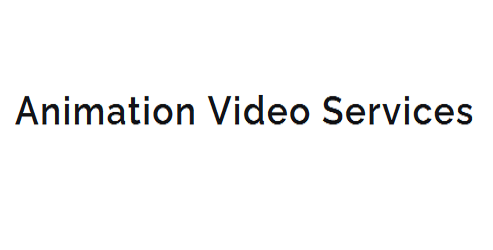10 Maya Rigging Tips for Smooth Character Animation
When building a Maya rig for smooth character animation, you'll want to start with a solid skeleton hierarchy, carefully placing and labeling each bone to mimic the character's anatomy and movement patterns. Organize bones in a logical and consistent manner, and divide the arm into clusters with a clear joint hierarchy. Set up joint orientations using the Orient Joint tool, and balance IK and FK controls for realistic movements. Create a flexible spine system, add volume to your character using geometric shapes, and plan for facial animation with an Expression Set. With these foundations in place, you'll be poised to take your character's animation to the next level.
Key Takeaways
- Organize bones in a logical and consistent manner, considering the character's anatomy and movement patterns, for a solid rig hierarchy.
- Set up joint orientations precisely, using the Orient Joint tool, to determine how joints will rotate and behave in smooth character animation.
- Divide the spine into multiple segments, each with its own control, to create a flexible spine system that mimics human movement.
- Balance Inverse Kinematics (IK) and Forward Kinematics (FK) controls for realistic and intuitive character movements, adjusting IK priority as needed.
- Optimize the rig's hierarchy and deformers to reduce nodes, improve scene performance, and ensure a seamless animation experience.
Start With a Solid Skeleton
When building a character rig, three crucial elements form the foundation: the skeleton, the skinning, and the controls.
You'll focus on the skeleton first, as it sets the stage for the entire rig. A well-structured skeleton hierarchy is key to a successful character rig.
You'll want to organize your bones in a logical and consistent manner, considering the character's anatomy and movement patterns.
Proper bone placement is critical, as it affects the entire rig's functionality. You'll need to strategically place bones to capture the character's range of motion, taking into account the movement of joints, limbs, and body parts.
For example, you'll typically place bones in the center of joints, such as the elbow or knee, to allow for smooth rotation and bending.
As you build your skeleton, keep in mind the importance of naming conventions and grouping. Clearly label each bone and group them into logical categories, such as "arm" or "leg," to maintain a clean and organized hierarchy.
This will make it easier to navigate and manipulate your rig as you move forward.
Use Joint Orient for Easy Rotation
With your skeleton in place, you're ready to tackle the often-overlooked yet vital step of setting up joint orientations.
This step is crucial for smooth character animation, as it determines how your joints will rotate and behave.
To set up joint orientations, you'll need to adjust the joint placement and rotation limits. Start by selecting a joint and going to the Attribute Editor.
In the Joint tab, you'll find the Orient Joint tool. This tool allows you to adjust the joint's orientation and rotation limits.
Use the Orient Joint tool to set the joint's rotation axis and rotation limits. This will ensure that your joints rotate smoothly and within the desired range.
Be precise when setting up joint orientations, as small mistakes can lead to awkward movements and animation issues.
Set Up a Robust Arm Rig
You'll focus on building a robust arm rig by creating a hierarchy of joints that mimic the natural movement of a human arm. This involves dividing the arm into clusters, each containing a group of joints that work together to achieve a specific range of motion. A well-structured rig hierarchy is essential for smooth character animation.
To set up your arm rig, follow this structure:
| Joint | Child Joint | Description |
|---|---|---|
| Shoulder | Upper Arm | Controls the entire arm |
| Upper Arm | Forearm | Controls the forearm rotation |
| Forearm | Hand | Controls the hand and finger movement |
| Hand | Fingers | Controls individual finger movement |
Create a Flexible Spine System
Building on your robust arm rig, now it's time to focus on creating a flexible spine system that allows for natural, fluid movement.
To achieve this, you'll need to divide the spine into multiple segments, each with its own control. Start by creating a hierarchy of spine segments, with each segment consisting of a control, a joint, and a bone.
This will enable you to manipulate each segment independently, creating a more realistic and dynamic movement.
When setting up your control hierarchies, make sure to establish a clear parent-child relationship between each segment.
This will allow you to control the movement of each segment by manipulating its parent. You can use Maya's built-in tools, such as the "Parent" and "Zero Out" options, to establish these relationships.
Add Volume to Your Character
As you move on from creating a flexible spine system, it's essential to give your character volume by adding mass and definition to their body.
This is where volume layers come in. Volume layers are a series of geometric shapes that wrap around your character's body, providing a sense of body mass and helping to create a more believable animation.
To create volume layers, start by creating a new layer in your Maya scene and naming it "Volume."
Then, use Maya's built-in tools to create geometric shapes, such as spheres, cylinders, and cones, that match the shape and size of your character's body parts.
For example, you might create a sphere for the head, a cylinder for the torso, and cones for the arms and legs.
Once you've created your volume layers, you can use them to drive the movement of your character's body.
By parenting the volume layers to the relevant joints, you can create a more realistic and dynamic animation.
Remember to keep your volume layers organized and named consistently, as this will make it easier to work with them later on.
With volume layers, you'll be able to add mass and definition to your character's body, taking your animation to the next level.
Balance IK and FK Controls
When setting up a rig, striking a balance between Inverse Kinematics (IK) and Forward Kinematics (FK) controls is crucial for achieving realistic and intuitive character movements.
You want to ensure that your character's limbs move naturally and respond well to animation inputs. To achieve this balance, you'll need to manage IK priority and control swapping.
IK priority determines which control takes precedence when multiple IK handles are influencing a joint.
You can adjust IK priority by setting the weight of each IK handle. For example, if you want the foot to follow the ankle during a walk cycle, you'd set the ankle IK handle to have a higher priority than the foot IK handle.
Control swapping allows you to switch between IK and FK controls seamlessly.
This is useful when you need to transition from an IK-controlled movement to an FK-controlled one, such as when a character goes from walking to running.
Plan for Facial Animation
You've balanced your character's IK and FK controls, ensuring natural limb movements and responsive animation inputs.
Now it's time to focus on facial animation. To plan for smooth facial movements, identify the key Facial Landmarks on your character's face, such as the eyebrows, nose, mouth, and jawline. These landmarks will serve as the foundation for your facial rig.
Create an Expression Set that includes a range of emotions and mouth shapes. This set will allow you to easily switch between different facial expressions and lip sync with your character's dialogue.
When building your Expression Set, consider the subtleties of human facial movements, such as the way the eyebrows move in conjunction with the eyes or the slight curl of the lip when smiling.
To ensure seamless transitions between expressions, set up a system of blendshapes that can be weighted and combined to create a wide range of emotions. By planning your facial animation carefully, you'll be able to achieve realistic and engaging character performances.
Use Deformers for Realistic Movement
In your Maya rig, a lattice deformer's subtle, nuanced control can evoke lifelike movement in your character's skin, fat, and muscles.
By strategically placing deformers under the skin, you can create realistic sliding and bulging effects that enhance the overall believability of your character's performance.
When it comes to deformer placement, it's essential to consider the anatomy of your character.
Place deformers near joints and areas where skin and muscle tend to move and flex. This will allow for more accurate and subtle control over the character's movement.
Deformer stacking is also crucial, as it enables you to layer multiple deformers to achieve complex, realistic movements.
For example, you can stack a lattice deformer with a wire deformer to control the character's skin and muscle movement simultaneously.
Add Secondary Animation Details
Adding secondary animation details to your Maya rig can elevate your character's performance from good to great.
These subtle touches bring your character to life, making them more relatable and engaging to your audience. To add these details, focus on simulating real-world behaviors, such as fabric folds and hair movement.
For fabric folds, use Maya's nCloth simulator to create realistic wrinkles and creases on your character's clothing. You can also add secondary movement to your character's hair by using Maya's hair simulation tools or third-party plugins.
When setting up your hair simulation, make sure to adjust the stiffness, damping, and friction values to achieve a natural-looking movement.
You can also add turbulence and wind effects to enhance the realism of your character's hair movement. Additionally, consider adding subtle animations to your character's accessories, such as jewelry or belts, to further enhance their overall performance.
Optimize Your Rig for Performance
Your Maya rig's performance is crucial to a seamless animation experience. A slow-performing rig can hinder your animation efficiency, making it difficult to meet deadlines and achieve the desired quality. To optimize your rig for performance, you need to strike a balance between rig complexity and animation efficiency.
| Optimization Technique | Description | Benefit |
|---|---|---|
| Simplify Hierarchy | Reduce the number of nodes in your rig's hierarchy | Faster scene loading and manipulation |
| Use Proxy Objects | Replace high-poly objects with low-poly proxies | Improved scene performance and reduced lag |
| Limit Skin Influences | Restrict the number of skin influences per vertex | Faster skin binding and deformation |
| Optimize Deformers | Use Maya's built-in deformer optimization tools | Reduced CPU usage and improved performance |
Frequently Asked Questions
How Do I Prevent Arm Twist When Using IK and FK Controls Together?
When blending IK and FK controls, you'll prevent arm twist by maintaining consistent arm orientation during control switching, ensuring a seamless transition between systems and avoiding unwanted rotations.
Can I Use Maya's Built-In Human IK Rig for Cartoon Characters?
You can adapt Maya's built-in Human IK rig for cartoon characters, but be prepared to heavily modify it to accommodate cartoon proportions and style constraints, such as exaggerated limbs and facial features.
What's the Best Way to Rig a Character With No Visible Skeleton?
When rigging a character with no visible skeleton, you'll want to focus on volume control and skin binding techniques to achieve a believable deformation. You'll create a digital skeleton, then use skin binding to attach the character's mesh to the underlying rig.
How Do I Rig a Character With Extremely Long or Thin Limbs?
When rigging characters with extremely long or thin limbs, you'll need to carefully consider limbs scaling and joint placement to maintain natural movement and avoid twisting; adjust scaling to compensate for length, and strategically place joints to control deformation.
Can I Use Maya's Physics Engine to Simulate Character Clothing Movement?
You can utilize Maya's physics engine to simulate character clothing movement by employing fabric simulations and dynamic draping techniques, which accurately mimic real-world cloth behavior, allowing for realistic and nuanced character interactions.
Conclusion
You've now got a solid foundation for creating a Maya rig that'll help you achieve smooth character animation. By following these 10 tips, you've set up a robust skeleton, optimized your rig for performance, and added essential details like facial animation and secondary movement. With a flexible spine, voluminous character, and realistic deformers, you're ready to bring your character to life.