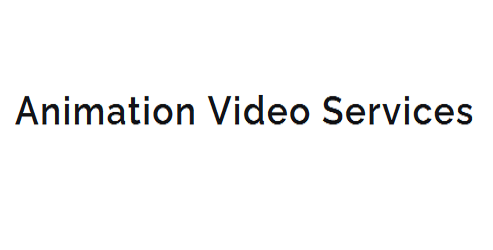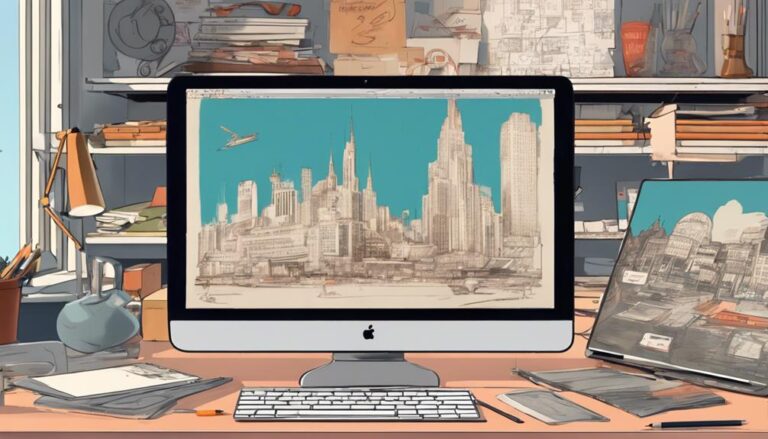5 Tips for Visual Development in Maya Animation
As you begin visual development in Maya for your animation project, you'll want to establish a solid foundation. First, set up your scene with a well-organized grid, camera placement, and thoughtful attributes. Next, master color and lighting techniques by developing a color script and experimenting with mood lighting. Create realistic textures and shaders by combining multiple shaders and textures in Shader Networks. Refine your composition and layout using techniques like frame balance, visual flow, and negative space. With these essential elements in place, you'll be ready to take your visual development to the next level and bring your animation to life.
Key Takeaways
- Develop a color script to create a cohesive look and define the overall aesthetic of the scene.
- Utilize Maya's lighting tools, such as the Light Editor, to evoke the desired mood and atmosphere.
- Experiment with Shader Networks and combine multiple shaders and textures to achieve realistic effects.
- Leverage render layers to isolate and test individual elements of the scene without affecting the rest.
- Employ composition techniques like frame balance, visual flow, and negative space to refine the visual storytelling.
Setting Up Your Maya Scene
As you dive into a new Maya project, setting up your scene is crucial for a smooth and efficient workflow.
A well-organized scene helps you stay focused on the creative aspects of your project, rather than wasting time searching for misplaced objects.
Start by setting up your grid.
Go to Display > Grid and adjust the grid's size and spacing to fit your needs. This will help you align objects and create a sense of scale in your scene.
You can also customize the grid's appearance by changing its color and style.
Next, focus on Camera placement.
In Maya, cameras are used to define the view and perspective of your scene.
Create a new camera by going to Create > Cameras > Camera.
Position the camera to frame your scene, taking into account the composition and storytelling aspects of your project.
Adjust the camera's attributes, such as the focal length and aperture, to achieve the desired effect.
Mastering Color and Lighting Techniques
Key to creating immersive and engaging visuals in Maya animation is mastering color and lighting techniques.
You'll want to start by developing a color script that outlines the color palette and overall aesthetic of your scene. This will help you to create a cohesive look and ensure that your colors are working together to evoke the desired mood.
When it comes to lighting, you'll want to consider the type of mood you're trying to create.
Mood lighting can greatly enhance the emotional impact of your scene, so it's essential to get it right. You'll want to experiment with different lighting setups and techniques, such as using warm or cool colors, soft or hard shadows, and subtle or dramatic contrasts.
To achieve the desired look, you can use Maya's lighting tools, such as the Light Editor and the Rendering menu.
You can also experiment with different render layers and composite techniques to enhance the overall look of your scene.
By mastering color and lighting techniques, you'll be able to create visuals that draw your audience in and keep them engaged.
Effective use of color and lighting can make all the difference in your animation.
Creating Realistic Textures and Shaders
To take your textures and shaders to the next level, delve into the world of Shader Networks.
These networks allow you to create complex, layered materials by combining multiple shaders and textures.
By experimenting with different combinations of shaders and textures, you can achieve unique and realistic effects that add depth and dimension to your scenes.
When building your Shader Networks, pay attention to the specific characteristics of each shader and how they interact with one another.
This will help you achieve the desired level of realism and accuracy in your textures and shaders.
Experimenting With Visual Styles Easily
Diving into the realm of visual development, you're now equipped to push the boundaries of your Maya animations by experimenting with various visual styles.
Style Scripts are an excellent place to start your visual exploration. These scripts allow you to easily manipulate attributes and create complex looks by combining multiple shaders and textures.
By leveraging Style Scripts, you can rapidly experiment with different visual styles and refine your aesthetic.
As you explore different visual styles, consider using Maya's built-in render layers to isolate and test individual elements of your scene.
This approach enables you to focus on specific aspects of your visual style, such as lighting or texture, without affecting the rest of the scene.
By iterating on these elements, you can refine your visual style and create a cohesive look that elevates your animation.
Visual exploration is a critical component of the visual development process, and Maya's tools make it easier than ever to experiment and innovate.
Refining Your Composition and Layout
| Composition Element | Refinement Technique |
|---|---|
| Frame Balance | Use the rule of thirds to place key elements along lines that divide the frame into thirds. |
| Visual Flow | Employ leading lines to guide the viewer's eye through the scene, creating a clear path of interest. |
| Negative Space | Balance the composition by using negative space to create a sense of breathing room and visual hierarchy. |
Frequently Asked Questions
How to Backup and Recover Maya Scene Files?
You regularly back up your Maya scene files by creating a scene snapshot and archiving files to an external drive or cloud storage, ensuring you can recover your work in case of a system crash or data loss.
Can I Import Photoshop Files Into Maya?
You can import Photoshop files into Maya, leveraging PSD layers and integrating Photoshop workflows. Use the 'File Texture' option or 'psdFileTexture' node to import, then adjust layer visibility and composite modes for seamless integration.
What's the Difference Between Maya and Maya LT?
When choosing between Maya and Maya LT, you're weighing software limitations and cost. Maya LT is a more affordable, streamlined version, but it lacks certain features like dynamics and modeling tools, making full Maya a better investment for complex projects.
How to Render Maya Animations on Multiple Computers?
You're looking to speed up your rendering process. To render Maya animations on multiple computers, you'll set up a distributed rendering system, utilizing cluster computing to split tasks across a network of machines, significantly reducing render times.
Is Maya Compatible With Mac and PC Operating Systems?
You can run Maya on both Mac and PC operating systems, but be aware of Operating System Limitations that may affect your cross-platform workflow, such as differences in file paths and system-specific plugins.
Conclusion
You've set up your Maya scene, mastered color and lighting, created realistic textures and shaders, and experimented with visual styles. Now, refine your composition and layout for a polished look. As you work, continually review and adjust these elements to achieve a cohesive visual language. By doing so, you'll create a captivating animation that engages your audience and effectively conveys your story. Your attention to detail will elevate your art and set it apart.