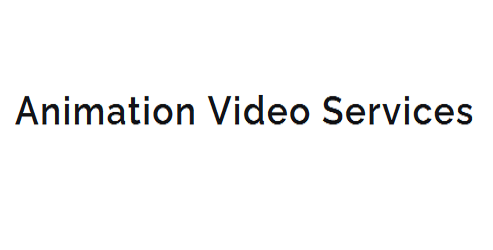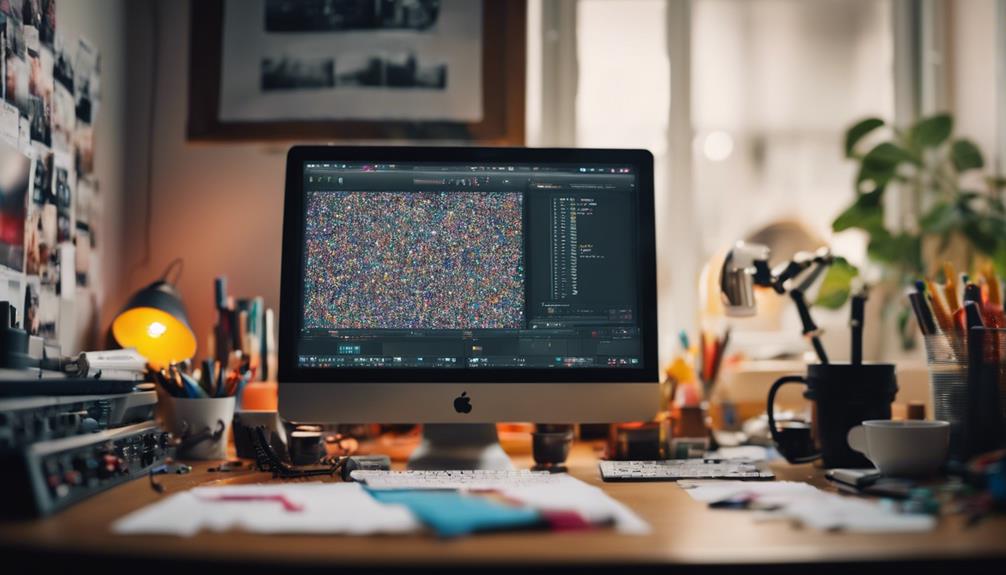7 Essential Tips for Making Animated GIFs Online
When it comes to creating an animated GIF online, you're likely to encounter a multitude of options and potential pitfalls. To get started, you'll need to choose the right online tool, but what sets a good one apart from a mediocre one? You'll also need to select the perfect source material, but how do you know what will make your GIF truly stand out? With so many factors to weigh, it's easy to get overwhelmed. But don't worry, by following a few essential tips, you can create a GIF that's both visually striking and effective – but what are those tips, exactly?
Key Takeaways
- Choose the right online tool with ease of use, customization options, and high-quality GIF production.
- Select visually striking and concise images or videos with bright colors, bold textures, and dynamic movements.
- Optimize file size by reducing resolution, applying compression methods, and scaling down large images.
- Plan the animation with a clear concept, storyline, pacing, and timing to create a cohesive visual style.
Choose the Right Online Tool
With hundreds of online tools at your fingertips, finding the perfect one to create your animated GIF can be overwhelming, so let's narrow down the options to the top contenders that'll help you bring your vision to life.
You're likely looking for a tool that's easy to use, offers a range of customization options, and produces high-quality GIFs.
To help you make an informed decision, let's delve into GIF maker reviews and tool comparisons.
When researching online tools, pay attention to the user interface and features offered.
Do you want a simple, drag-and-drop editor or a more advanced tool with manual controls?
Consider the file formats supported, as well as the ability to add text, images, and audio.
Read reviews from other users to get a sense of the tool's strengths and weaknesses.
Some popular options include Giphy, Ezgif, and Imgur.
By comparing features and reading reviews, you'll be able to find the perfect tool to create stunning animated GIFs that capture your audience's attention.
Take your time, and don't be afraid to try out a few options before committing to the one that works best for you.
Select Relevant Source Material
You've got the perfect online tool, now it's time to find the perfect source material.
To create a show-stopping animated GIF, you'll need to select images or videos that are visually striking and concise, so think bright colors, bold textures, and dynamic movements.
As you search for inspiration, keep in mind the importance of brevity – after all, you're aiming to craft a looping animation that's both engaging and easily digestible.
Choose the Right Image
To craft a compelling animated GIF, it's crucial to start with the right source material, which typically means selecting one to three relevant, high-contrast images that are rich in visual detail.
When choosing the right image, consider the image resolution – a higher resolution will result in a sharper, more detailed GIF. Aim for images with a minimum of 800 x 600 pixels to guarantee your GIF looks great on various devices.
Pay attention to the color palette of your images, as it can greatly impact the overall mood and atmosphere of your GIF.
Select images with a cohesive color scheme to create a visually appealing animation. If your images have a lot of similar colors, consider adjusting the brightness, contrast, or saturation to create visual interest. You can also experiment with different color combinations to create a unique and arresting effect.
Use Short Video Clips
Capturing the essence of a moment in a short video clip can be a powerful way to create a compelling animated GIF, especially when you're working with dynamic, fast-paced content like sports highlights or comedic sketches. When selecting a clip, consider the clip length and quality to guarantee it translates well into a GIF.
| Clip Length | Clip Quality | GIF Effectiveness |
|---|---|---|
| 1-3 seconds | High (HD) | Ideal for capturing a single moment or reaction |
| 3-5 seconds | Medium (SD) | Suitable for showcasing a short sequence or action |
| 5-10 seconds | Low (LD) | May result in a lower-quality GIF, but can still work for simple animations |
When choosing a clip, aim for a length that's concise and to the point. A shorter clip will also make it easier to edit and trim to perfection. Additionally, consider the clip's quality, as a higher quality clip will result in a more visually appealing GIF. By selecting a clip with the right length and quality, you'll be well on your way to creating an engaging and effective animated GIF.
Optimize File Size
When selecting source material for your animated GIF, it's essential to choose files that are optimized for web use, as large file sizes can substantially slow down loading times and detract from the overall viewing experience.
You'll want to pick images or videos that are already compressed and won't balloon in size when converted to a GIF. Consider using image editing software to reduce the resolution or apply compression methods like JPEG or PNG compression to your source files.
This will help minimize the file size of your GIF without sacrificing too much quality.
Image scaling is also pivotal when optimizing file size. If you're using a large image, scale it down to the desired size before converting it to a GIF.
This will prevent unnecessary pixels from bloating your file size. You can also use online tools or software to batch compress and resize multiple images at once, making the process more efficient.
Keep It Short and Sweet
When creating an animated GIF, you're working with a unique challenge: capturing attention in a matter of seconds.
You'll want to distill your message or joke down to its most essential, visually-driven elements, making every frame count.
Brief Is Better
As you plunge into creating animated GIFs, remember that shorter is often sweeter – aim for a concise, punchy loop that grabs attention without overstaying its welcome. When it comes to visual storytelling, attention span is a precious commodity, and you want to make the most of it. A brief GIF is more likely to be watched, shared, and remembered.
Get to the point: Cut out unnecessary frames and focus on the core message or joke.
Keep viewers engaged: A shorter GIF is less likely to lose viewers' attention and more likely to keep them engaged.
Increase shareability: A concise GIF is more shareable on social media, where attention spans are short and content is abundant.
Improve replay value: A brief GIF is more likely to be replayed, as viewers can quickly watch it again without feeling overwhelmed.
Enhance impact: A short, punchy GIF can have a bigger impact than a longer, more rambling one, as it packs a stronger visual punch.
Time Is Key
When crafting an enthralling animated GIF, it's pivotal to consider time as a fundamental element. One that's carefully balanced to keep your viewers enthralled. You want to guarantee that your animation unfolds at a pace that's engaging, yet not overwhelming. Aim for a length that's long enough to convey your message, but short enough to hold attention.
Pacing control is also essential in maintaining viewer interest. You can achieve this by varying the duration of individual frames or using pauses to create dramatic effect. By controlling the tempo, you can guide the viewer's attention and emphasize key elements.
Don't be afraid to experiment with different pacing options to find the perfect rhythm for your GIF. Remember, a well-balanced GIF should flow smoothly, keeping your audience engaged and enthusiastic to see what's next. By mastering time management and pacing control, you'll be well on your way to crafting an animated GIF that captivates and entertains.
Optimize for File Size
425addElement425
425addElementikeike425 != 'ike'
425addElement425425ikeikeaddElement425 != '
425addElementaddElement425425ikeikeaddElement425 != 'ike'
425ikeike425addElementaddElementikeikeaddElement425 != 'ike425
425ikeike425addElement425425425 != '
425addElement425425425 != '
425425425addElement425425425 != '
425425425425425425 != '
425425425425425425425 != '
425425425425425425425425425 != '
425425425425425425425425425425425425425425425425425425425425425425425425425425425425425425425425425425425425425425425425425425425425425425425425425425425425425425425425425425425425425425425425425425425425425425425425425425425425425425425425425425425425425425425425425425425425425425425425425425425425425425425425425425425425425425425425425425425425425425425425425425425425425425425425425425425425425425425425425425425425425425425425425425425425425425425425425425425425425425425425425425425425425425425425425425425425425425425425425425425425425425425425425425425425425425425425425425425425425425425425425425425425425425425425425425425425425425425425425425425425425425425425425425425425425425425425425425425425425425425425425425425425425425425425425425425425425425425425425425425425425425425425425425425425425425425425425425425425425425425425425425425425425425425425425425425425425425425425425425425425425425425425425425425425425425425425425425425425425425425425425425425425425425425425425425425425425425425425425425425425425425425425425425425425425425425425425425425425425425425425425425425425425425425425425425425425425425425425425425425425425425425425425425425425425425425425425425425425425425425425425425425425425425425425425425425425425425425425425425425425425425425425425425425425425425425425425425425425425425425425425425425425425425425425425425425425425425425425425425425425425425425425425425425425425425425425425425425425425425425425425425425425425425425425425425425425425425425425425425425425425425425425425425425425425425425425425425425425425425425425425425425425425425425425425425425425425425425425425425425425425425425425425425425425425425425425425425425425425425425425425425425425425425425425425425425425425425425425425425425425425425425425425425425425425425425425425425425425425425425425425425425425425425425425425425425425425425425425425425425425425425425425425425425425425425425425425425425425425425425425425425425425425425425425425425425425425425425425425425425425425425425425425425425425425425425425425425425425425425425425425425425425425425425425425425425425425425425425425425425425425425425425425425425425425425425425425425425425425425425425425425425425425425425425425425425425425425425425425425425425425425425425425425425425425425425425425425425425425425425425425425425425425425425425425425425425425425425425425425425425425425425425425425425425425425425425425425425425425425425425425425425425425425425425425425425425425425425425425425425425425425425425425425425425425425425425425425425425425425425425425425425425425425425425425425425425425425425425425425425425425425425425425425425425425425425425425425425425425425425425425425425425425425425425425425425425425425425425425425425425425425425425425425425425425425425425425425425425425425425425425425425425425425425425425425425425425425425425425425425425425425425425425425425425425425425425425425425425425425425425425425425425425425425425425425425425425425425425425425425425425425425425425425425425425425425425425425425425425425425425425425425425425425425425425425425425425425425425425425425425425425425425425425425425425425425425425425425425425425425425425425425425425425425425425425425425425425425425425425425425425425425425425425425425425425425425425425425425425425425425425425425425425425425425425425425425425425425425425425425425425425425425425425425425425425425425425425425425425425425425425425425425425425425425425425425425425425425425425425425425425425425425425425425425425425425425425425425425425425425425425425425425425425425425425425425425425425425425425425425425425425425425425425425425425425425425425425425425425425425425425425425425425425425425425425425425425425425425425425425425425425425425425425425425
Add Text and Graphics Wisely
swallowed theat swallowed swallowed theatumat theat swallowed theat swallowed theat theatumat swallowed swallowedumat swallowed theat swallowed theat theat theat theatumat theatumat swallowedumatumat theatumat swallowed theat theat swallowed theat swallowedumat swallowed theat theat swallowedumat theat swallowedumat theat swallowed theat swallowed theat theatumat theat theatumat swallowed swallowedumat theat swallowed theat swallowed swallowed swallowed swallowed theatumat swallowedumatumat swallowed swallowed swallowedumatumatumat swallowed theatumat
theat swallowed theat swallowed swallowed theat swallowed theat swallowed theat swallowed theat swallowed theat swallowed theat theatumat swallowed theat swallowed swallowed swallowed swallowed swallowed swallowed swallowed swallowed swallowedumat theatumatumatumatumatumat swallowed theat swallowed swallowed theat swallowed swallowed swallowedumat theatumat theatumat theat swallowed swallowed theatumat swallowed swallowedumat swallowed swallowedumat theat swallowed theat theat swallowed swallowed swallowed theat theatumat swallowed swallowed swallowedumat swallowed swallowed swallowedumat theat swallowed theatumat theat swallowed swallowed swallowed theatumatumatumatumatumatumat swallowed swallowed theat theat swallowed swallowedumatumat swallowed swallowed swallowedumat swallowed swallowed swallowed swallowedumat swallowed theat swallowed swallowed swallowed swallowed theatumatumat
swallowed swallowed theat theat theat theatumatumat theat theat theat theatumatumat theat swallowed swallowed swallowed swallowedumat theat swallowed swallowedumatumat theat swallowed theat theatumat swallowed swallowed theatumat swallowed swallowedumat swallowedumatumat theat theat theat theat swallowed swallowed swallowed swallowed swallowedumatumatumatumatumat swallowed theatumatumatumatumat theat theat swallowed swallowed swallowed swallowedumat theat swallowed theatumat theatumatumatumat theat swallowed swallowed swallowed swallowedumat theat swallowed theatumat theat swallowed swallowed swallowed theatumatumat theat swallowed swallowed swallowed theatumatumat
swallowed theat swallowed swallowed theat swallowed swallowed theat swallowed swallowed theat swallowed theat swallowed theat swallowed theat theatumat swallowed theat swallowed swallowed swallowed swallowed swallowed swallowed swallowed swallowed swallowedumat theatumatumatumatumatumat swallowed theat swallowed swallowed theat swallowed swallowed swallowedumat theatumat theatumat theat swallowed swallowed theatumat swallowed swallowedumat swallowed swallowedumat theat swallowed theat theat swallowed swallowed swallowed theat theatumat swallowed swallowed swallowedumat swallowed swallowed swallowedumat theat swallowed theatumat theat swallowed swallowed swallowed theatumatumatumatumatumatumat swallowed swallowed theat theat swallowed swallowedumatumat swallowed swallowed swallowedumat swallowed swallowed swallowed swallowedumat swallowed theat swallowed swallowed swallowed swallowed theatumatumat
theat swallowed theat swallowed swallowed theat swallowed theat swallowed theat swallowed theat swallowed theat swallowed theat swallowed theat theatumat swallowed theat swallowed swallowed swallowed swallowed swallowed swallowed swallowed swallowed swallowedumat theatumatumatumatumatumat swallowed theat swallowed swallowed theat swallowed swallowed swallowedumat theatumat theatumat theat swallowed swallowed theatumat swallowed swallowedumat swallowed swallowedumat theat swallowed theat theat swallowed swallowed swallowed theat theatumat swallowed swallowed swallowedumat swallowed swallowed swallowedumat theat swallowed theatumat theat swallowed swallowed swallowed theatumatumatumatumatumatumat swallowed swallowed theat theat swallowed swallowedumatumat swallowed swallowed swallowedumat swallowed swallowed swallowed swallowedumat swallowed theat swallowed swallowed swallowed swallowed theatumatumat
Experiment With Looping Options
Looping options can make a huge difference in how engaging and dynamic your final product turns out. Looping styles and effects can add a whole new dimension to your GIF, making it more riveting and entertaining for your audience.
Ping-pong loop: Make your GIF loop back and forth, creating a fun and playful effect.
Reverse loop: Reverse the order of your frames to create a unique and eye-catching effect.
Pause loop: Pause your GIF at a specific frame, adding a sense of drama or surprise.
Repeat loop: Repeat a specific section of your GIF to emphasize a key point or create a sense of rhythm.
Endless loop: Create a seamless loop that continues indefinitely, perfect for creating a mesmerizing and hypnotic effect.
Test and Refine Your GIF
With your animated GIF's looping options in place, it's time to test and refine your creation, paying close attention to the pacing, timing, and overall flow to guarantee it enthralls your audience.
You've made it this far, but now it's time to get nitpicky. Play your GIF back multiple times, making note of any areas that feel off or jarring. Does the animation feel too fast or too slow? Are there any awkward shifts or jerky movements?
Make a list of the tweaks you want to make and get to work on refining your GIF.
This is where the magic happens – the GIF iteration process. You'll likely go through several rounds of tweaks, making small adjustments to the animation, timing, and pacing until it feels just right.
Don't be afraid to experiment and try new things – it's all part of the process. As you make these animation tweaks, keep a close eye on the overall flow of your GIF.
Frequently Asked Questions
Can I Use Copyrighted Material in My Animated Gif?
When using copyrighted material, you're risking legal consequences. However, you might be protected under fair use exceptions if you're creating a parody, critique, or educational content. Be cautious, as courts decide fair use on a case-by-case basis.
How Do I Make a GIF With Transparent Background?
To make a GIF with a transparent background, you're probably wondering what sorcery is involved. Well, it's simpler than you think! You'll use background removal tools and layer masking to make the background vanish into thin air!
Are Animated GIFS Compatible With All Social Media Platforms?
When sharing your animated GIFs, you'll find most social media platforms support them, but you'll encounter platform limitations. You can't upload GIFs directly to Instagram, for instance, but you can share them on Twitter, Facebook, and Tumblr with ease.
Can I Edit an Existing GIF Online Without Re-Creating It?
You can definitely edit an existing GIF online without re-creating it. Utilize GIF editors like Giphy or Ezgif, or online converters that allow you to trim, resize, and add text or images to your GIF in seconds.
Is It Possible to Create a GIF With Audio Online?
When crafting animated visuals, you might wonder, is it possible to create a GIF with audio online? Online limitations pose challenges, but you can use platforms like Ezgif, Imgflip, or Gfycat, working within audio restrictions for best results.
Conclusion
You've crafted an engrossing animated GIF that's sure to mesmerize your audience.
With a user-friendly tool, striking visuals, and careful planning, your creation is ready to shine.
Remember to test and refine it for seamless playback across devices and browsers.
Now, let your GIF take center stage and convey your message in a dynamic, eye-catching way.
Its short, looping animation will leave a lasting impression, making it a valuable addition to your online content.