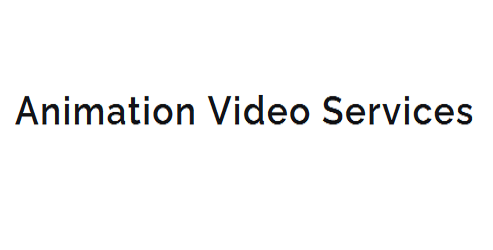Traditional Animation Tools for Windows: A Step-by-Step Guide
To set up a traditional animation workflow on a Windows system, you'll need to choose software that fits your budget and needs, such as Adobe Animate, Toon Boom Harmony, or free OpenToonz. A well-organized workspace is crucial, so position your desk to minimize glare, invest in a comfortable chair, and designate areas for drawing tools and computer equipment. Master drawing and inking with digital tools like Adobe Animate or Clip Studio Paint, and consider using a lightbox or light table for consistent line work. By mastering the fundamentals, you'll be ready to explore the advanced techniques that bring traditional animation to life.
Key Takeaways
- Choose software options like Adobe Animate, Toon Boom Harmony, or OpenToonz for traditional animation on Windows.
- Set up a workspace with a desk, chair, and adequate lighting to minimize distractions and promote productivity.
- Utilize a lightbox or light table for consistent line work and consider digital drawing software for enhancements.
- Invest in high-quality paper, inking brushes or pens, and understand Digital Sketching and Inking Fundamentals.
- Familiarize yourself with keyframe animation techniques, tweening, and motion curves for smooth motion and transitions.
Choosing the Right Software
When it comes to traditional animation, several software options can help you digitize your work and streamline your workflow.
To make an informed decision, you'll need to consider your budget constraints and the specific features you require. Popular software options include Adobe Animate, Toon Boom Harmony, and OpenToonz.
Each offers a range of tools and features that cater to different levels of expertise and project requirements.
Assessing your budget is crucial in choosing the right software. Adobe Animate and Toon Boom Harmony offer subscription-based models, while OpenToonz is free and open-source.
If you're working on a tight budget, OpenToonz might be an attractive option. However, if you're looking for more advanced features and support, Adobe Animate or Toon Boom Harmony might be a better fit.
When evaluating software options, consider factors such as drawing and animation tools, compositing capabilities, and output options.
You'll also want to think about compatibility with your existing hardware and software setup.
Setting Up Your Workspace
Your workspace setup is crucial for a smooth traditional animation workflow.
A well-organized space can boost your productivity and minimize distractions. To achieve optimal workspace ergonomics, position your desk in a way that minimizes glare from nearby windows or overhead lighting.
Ensure your chair and desk are at comfortable heights to prevent strain on your back and neck.
Desk organization is also vital for maintaining a clutter-free workspace.
Designate specific areas for your drawing tools, reference materials, and computer equipment. Consider using a desk with built-in storage or investing in a desk organizer to keep essential items within reach.
A cable management system can also help keep your workspace tidy by keeping cords and cables organized.
When setting up your workspace, consider the 'golden zone' – the area within easy reach of your dominant hand.
Place frequently used items, such as your computer mouse and stylus, within this zone to reduce strain and increase efficiency.
Drawing and Inking Tools
Now that your workspace is set up for optimal ergonomics and organization, it's time to focus on the tools that'll help you bring your traditional animations to life.
Drawing and inking are essential steps in creating engaging animations.
You'll need the right tools to achieve the desired effects.
To master drawing and inking, you'll need to understand Digital Sketching and Inking Fundamentals.
Here are some key tools to consider:
- Lightbox or Light Table: A lightbox or light table provides a backlit surface, allowing you to see through your paper and achieve consistent line work.
- Drawing Software: Consider investing in digital drawing software, such as Adobe Animate or Clip Studio Paint, to enhance your traditional drawing skills and streamline your workflow.
- High-Quality Paper: Choose paper with a smooth finish and suitable weight for drawing and inking.
- Inking Brushes or Pens: Invest in a range of inking brushes or pens, including fine tips and broad nibs, to achieve varying line widths and styles.
Tweening and Keyframe Animation
When creating traditional animations, you'll use keyframe animation techniques to establish specific points in your animation.
Tweening, the process of filling in missing frames between keyframes, helps to create smooth motion and transitions.
Keyframe Animation Techniques
When working with keyframe animation, there are several techniques to keep in mind:
- Straight Ahead Action: Animate a scene from start to finish, focusing on the overall movement and timing.
- Pose to Pose: Break down a scene into specific poses or keyframes, and then fill in the missing frames to create smooth motion.
- Follow Through and Overlapping Action: Ensure that characters or objects follow through with their movements, and overlap their actions to create a sense of fluidity.
- Slow In and Slow Out: Use keyframes to slow down or speed up the motion of a character or object, creating a more realistic and engaging animation.
Tweening Animation Process
Keyframe animation techniques lay the groundwork for creating smooth motion in your scenes. When using keyframes, you're essentially setting specific points in time for your animation.
However, traditional animation relies heavily on the process of tweening – the creation of missing frames between two keyframes. This process allows you to achieve smooth motion and fluidity in your scenes.
To create a tweening animation process, you'll need to set keyframes at the beginning and end of the animation, defining the start and end points of motion.
Then, you'll use your animation software to generate the missing frames, or in-between frames, between the keyframes. You can control the speed and pace of the animation by adjusting the motion curves. A motion curve is a visual representation of the animation's timing and spacing.
Frame-by-Frame Animation Method
Key Considerations When Working with the Frame-by-Frame Animation Method
- Set the correct frame rate: Choose a frame rate that suits your project, such as 24fps or 30fps, to ensure smooth playback.
- Plan your animation: Create a storyboard and identify keyframes to establish the overall pacing and timing of your animation.
- Use tweening to your advantage: Tweening can save time and effort by automatically generating in-between frames, but use it judiciously to maintain control over your animation.
- Apply animation principles: Principles like squash and stretch, anticipation, and staging will help bring your animation to life and create a believable motion.
Color Correction Techniques
Color correction techniques play a crucial role in enhancing the aesthetic appeal of traditional animation.
You'll use these techniques to establish a consistent look and feel throughout your animation.
One effective way to achieve this is by using color grading presets.
These presets allow you to apply a specific color palette to your entire animation, ensuring a cohesive visual style.
When creating a color grading preset, you can use a color wheel to select a range of colors that complement each other.
You can also experiment with different LUTs (Look-Up Tables) to achieve a specific look.
LUT creation involves mapping the input colors of your animation to a specific output color range.
This technique enables you to achieve a precise color grade and maintain consistency throughout your animation.
To apply color correction techniques, you'll use software tools such as Adobe After Effects or Blackmagic Design DaVinci Resolve.
These tools allow you to adjust brightness, contrast, and saturation levels, as well as apply color grading presets and LUTs.
Refining Your Animation
Refining your animation involves meticulously reviewing and fine-tuning every aspect, from character movements to background elements, to ensure a cohesive and polished final product.
This step requires patience, attention to detail, and a solid understanding of Animation Principles.
To refine your animation effectively, consider the following key aspects:
- Consistency in character design: Ensure that your characters maintain a consistent style and proportions throughout the animation.
- Timing and spacing: Review the timing and spacing of each scene to create a cohesive flow and emphasize key actions.
- Motion and gesture: Refine character movements and gestures to convey emotions and personality traits.
- Background and layout: Ensure that background elements and layouts enhance the animation without overpowering the main action.
During this refinement process, you'll also be solidifying your Style Development, so it's essential to stay true to your initial vision and make adjustments that align with your overall aesthetic.
Adding Sound and Music
Adding sound and music to your animation is a crucial step in enhancing the overall viewing experience.
To incorporate sound and music into your animation, you'll need a digital audio workstation (DAW) or a sound editing software. Popular options for Windows include Audacity and Adobe Audition.
When working on sound design, consider the types of sounds that will enhance your animation.
This can include Foley effects, such as footsteps or door creaks, and ambient sounds, like background noise or environmental effects. You can either record these sounds yourself or use pre-made sound effects from libraries or online resources.
For music composition, you can either create your own music or use royalty-free tracks.
If you're creating your own music, consider the mood and tone you want to convey in your animation. Choose instruments and melodies that fit with your animation's style and genre.
Once you have your sound effects and music, you can import them into your DAW or sound editing software and sync them with your animation.
Editing and Compositing
To achieve this, you'll use various editing and compositing techniques, including:
- Multi-layering: stacking multiple layers of images, videos, or animations to create a single, cohesive image.
- Motion tracking: tracking the movement of an object or character within a scene to ensure seamless integration with other elements.
- Color correction: adjusting the color and brightness of individual elements to maintain visual consistency.
- Visual effects integration: incorporating special effects, such as fire or water, into your animation.
During this stage, you'll refine your animation's pacing, timing, and overall flow.
You'll also make any necessary adjustments to ensure that all the elements work together harmoniously.
Outputting Your Animation
| File Format | Description |
|---|---|
| MP4 (H.264) | A widely supported format for web and mobile devices |
| MOV (ProRes) | A high-quality format for film and broadcast industries |
| GIF | A format for short, loopable animations suitable for social media |
When choosing a file format, consider your target audience, playback device, and desired quality. Resolution standards also play a crucial role in maintaining image quality. Common resolution standards include HD (1280×720), Full HD (1920×1080), and 4K (3840×2160). Ensure your animation is rendered at the correct resolution to match your target platform. You should also be mindful of frame rates, with 24fps, 25fps, and 30fps being the most common. By selecting the right file format and resolution standard, you can ensure your animation looks its best on various devices.
Advanced Animation Techniques
When creating complex animations, you'll need to master techniques that allow you to control the transition between keyframes.
Keyframe animation enables you to set specific points in your animation and define their properties, such as position and rotation.
Keyframe Animation
Mastering keyframe animation involves a deep understanding of the fundamental principles that govern this advanced technique.
Keyframe animation is used to create complex motions and movements by defining specific points in time. You can control the animation by setting keyframes at specific times, and the software will fill in the gaps between them.
To get started with keyframe animation, you'll need to understand the following concepts:
- Motion paths: A motion path is the path that an object follows as it moves through the animation. You can create complex motion paths using keyframes.
- Animation loops: An animation loop is a sequence of keyframes that repeats itself to create a continuous motion.
- Keyframe interpolation: Keyframe interpolation is the process of filling in the gaps between keyframes to create smooth motion.
- Keyframe manipulation: Keyframe manipulation involves adjusting the timing and movement of keyframes to fine-tune the animation.
Tweens and Blending
You frequently find yourself refining animations by fine-tuning the transitions between keyframes.
This process involves creating tweens, which are the missing frames between keyframes that make motion look more fluid and natural.
To create tweens effectively, you'll need to work with motion curves. A motion curve is a graph that shows the relationship between time and the value of a property, such as position or rotation.
By adjusting the shape of the motion curve, you can control the speed and acceleration of an object's movement.
One technique for creating smooth tweens is to use ease outs, which gradually slow down an object's movement as it approaches a keyframe.
This creates a more natural and realistic motion. To apply an ease out, you'll typically use a motion curve editor to adjust the curve's shape.
You can also experiment with different blending modes to combine multiple tweens and create more complex animations.
Frequently Asked Questions
Can Traditional Animation Be Used for 3D Modeling?
You can use traditional animation techniques in 3D modeling through 3D conversion. A hybrid approach combines hand-drawn skills with computer-generated imagery, allowing you to create unique, textured models by integrating traditional animation principles with digital tools.
How Do I Protect My Animations From Theft?
To safeguard your animations from theft, you're using digital watermarking and registering your work with the U.S. Copyright Office to create a public record of ownership and deter potential infringers with severe penalties.
Can I Sell My Animations on Stock Websites?
You can sell animations on stock websites, leveraging platforms like Shutterstock, Videvo, and Pond5. Researching animation marketplaces and understanding their terms, you'll navigate stock animation sales, setting competitive prices and maximizing your online earnings effectively.
What Is the Difference Between a Storyboard and Animatic?
When planning your animation, you'll create a storyboard to visualize the sequence, then evolve it into an animatic, adding timing and pacing to your visual planning, allowing you to refine the narrative and overall flow of your project.
Can I Use Traditional Animation for Video Game Development?
You can use traditional animation techniques in video game development, especially for specific game styles like 2D side-scrollers or cutscenes, but your project scope will determine its feasibility, requiring careful planning and integration with in-game assets.
Conclusion
You've now completed the traditional animation process using Windows software. Your short film is ready for distribution. Review your project to catch any mistakes or areas for improvement. Take this experience and build on it by exploring advanced techniques like particle simulations and dynamic lighting. Continuously update your skills to stay current with industry developments. This foundation will serve you well as you pursue more complex animation projects.