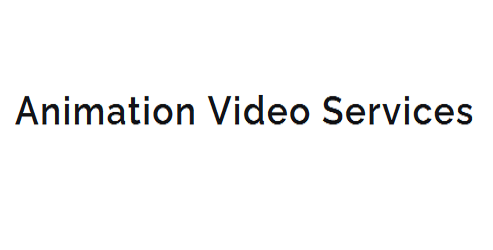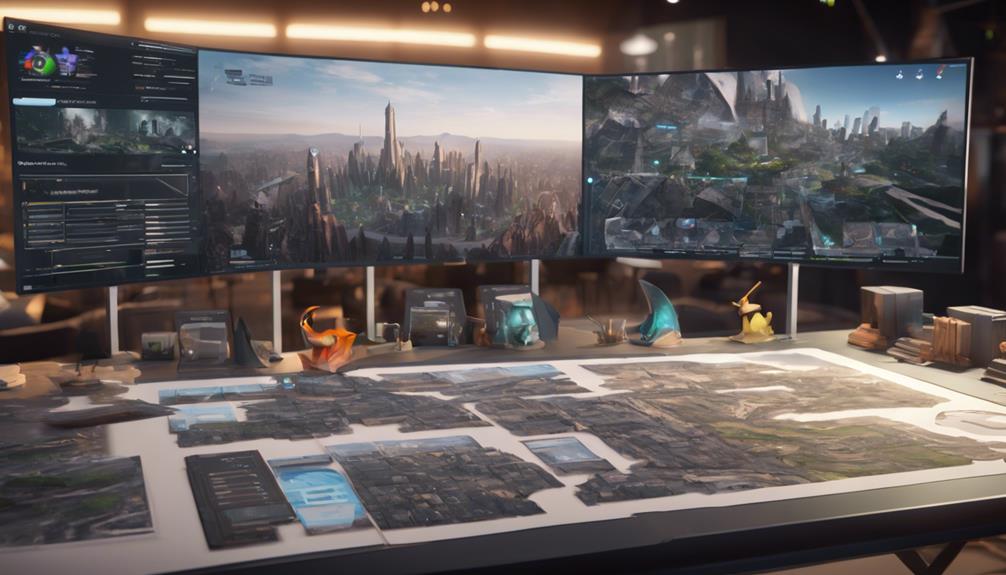10 Tips for Visual Development in Unreal Engine
Enhance your scene's visual appeal and performance in Unreal Engine by establishing a well-organized Scene Hierarchy and creating folders in the World Outliner to categorize assets. Balance Light Contrast and work with Colour Temperature to evoke the desired mood. Use Light Propagation Volumes to create realistic ambient occlusion and soft shadows. Organize materials, consider Shader complexity, and utilize texture atlasing to optimize performance. Implement Level of Detail techniques, and use Particle Emitters and Volumetric Rendering to add depth and realism. Mastering these techniques, along with several others, will help take your visual development skills to the next level.
Key Takeaways
- Establish a well-organized Scene Hierarchy for efficient scene management and future-proofing in Unreal Engine.
- Balance Light Contrast to create visual interest and depth in your scene, considering warm and cool colors.
- Optimize materials and shaders to reduce graphical load, balancing complexity with performance considerations.
- Utilize normal mapping to add detailed surface geometry without increasing polygon count, enhancing visual fidelity.
- Implement Level of Detail (LOD) techniques to reduce scene complexity at a distance, improving overall performance.
Setting Up Your Scene
When setting up your scene in Unreal Engine, you'll want to start with a new Level by going to 'File' and then 'New Level' in the top menu bar. This creates a blank canvas for your project, allowing you to build from scratch.
Establishing a well-organized Scene Hierarchy is crucial for efficient scene management and future-proofing your project.
In the World Outliner, create folders to categorize assets by type (e.g., 'Geometry,' 'Props,' 'Dynamic Elements').
This helps maintain a clear Scene Hierarchy, making it easier to locate and manipulate individual assets. You can also create subfolders for assets that belong to specific levels or areas within your scene.
Effective Asset Organization is also vital for streamlined development.
Create a Content Browser folder structure that mirrors your Scene Hierarchy.
This allows you to easily find and import assets into your scene, reducing the risk of asset duplication and version control issues.
Understanding Lighting Principles
Having established a well-organized scene, your focus now shifts to setting up the visual elements that bring your scene to life, starting with lighting.
Lighting is a crucial aspect of visual development in Unreal Engine, as it can greatly impact the mood, atmosphere, and overall aesthetic of your scene.
To create effective lighting, you need to understand the fundamental principles of lighting.
When designing your lighting setup, consider the following key aspects:
- Color Temperature: Warm colors (orange, yellow) tend to evoke feelings of comfort and relaxation, while cool colors (blue, purple) can create a sense of tension or unease.
- Light Contrast: Balance light and dark areas to create visual interest and depth. High contrast ratios can add drama, while low contrast ratios can create a more subtle atmosphere.
- Color Harmony: Select colors that work well together to create a cohesive visual style. Analogous colors (next to each other on the color wheel) can create a smooth transition, while complementary colors (opposite each other) can add contrast.
Material Creation Essentials
Effective material creation is a crucial step in visual development, allowing you to define the surface properties of objects in your Unreal Engine scene.
When creating materials, you'll want to organize them into clear hierarchies. This involves grouping similar materials together and using parent-child relationships to inherit properties.
By structuring your materials this way, you can reduce the complexity of your project and make it easier to manage.
When building materials, consider the Shader complexity. Unreal Engine's Material Editor allows you to create complex materials using a node-based system.
However, keep in mind that complex shaders can impact performance. You can use tools like the Material Editor's Performance Stats to analyze the cost of your shaders and optimize them for better performance.
To optimize your materials, focus on reducing the number of nodes and using more efficient functions.
You can also use techniques like texture atlasing and texture compression to reduce the memory footprint of your materials.
By balancing material complexity with performance considerations, you can create visually stunning and efficient materials for your Unreal Engine project.
This will help you achieve the desired look while maintaining a smooth gaming experience.
Mastering Textures and Normals
When creating detailed textures and normals in Unreal Engine, you'll want to focus on techniques that balance visual quality with performance.
You'll explore texture creation techniques, such as using texture atlasing and normal mapping to optimize your assets.
Texture Creation Techniques
Crafting high-quality textures is a crucial step in achieving photorealism in your Unreal Engine projects.
You can use various techniques to create textures that enhance the overall visual fidelity of your environment.
When creating textures, consider the following techniques to optimize performance and improve visual quality:
* Texture Atlasing: Combine multiple small textures into a single, larger atlas to reduce the number of texture samples and improve performance.
This technique is particularly useful for objects with multiple materials or details.
* Procedural Textures: Use algorithms to generate textures on the fly, allowing for more detailed and varied environments.
Procedural textures can be used to simulate realistic patterns, such as stone or metal.
* Texture Compression: Use compression algorithms to reduce the file size of your textures, improving loading times and reducing memory usage.
Unreal Engine supports various compression formats, including DXT, BC, and ASTC.
Normal Mapping Essentials
Normal mapping is a powerful technique that allows you to add detailed surface geometry to your 3D models without significantly increasing their polygon count. This technique utilizes a special texture, called a normal map, to simulate detailed surface geometry. To create a normal map, you'll need to understand Normal Map Theory, which explains how normals (surface orientations) are stored in the map.
When it comes to creating normal maps, you have two main options: generate them from a high-poly model or create them from scratch using a 2D painting application. Map Baking Techniques are essential when generating normal maps from a high-poly model. This process involves rendering the high-poly model's surface details onto a lower-poly model's surface, creating a normal map.
| Map Baking Technique | Description |
|---|---|
| Ray Distance | Measures the distance between the high-poly model's surface and the lower-poly model's surface. |
| Ambient Occlusion | Simulates the way ambient light interacts with the model's surface geometry. |
| Curvature | Measures the curvature of the high-poly model's surface, helping to create more detailed normal maps. |
Optimizing Performance
To optimize your project's performance, consider the following strategies:
* Analyze Graphics Budgets: Review the graphics budgets for your scene, including the number of draw calls, vertex count, and pixel fill rate.
This will help you identify areas where you can reduce the graphical load and improve performance.
* Optimize Materials and Shaders: Simplify complex materials and shaders, and reduce their usage in your scene.
This can significantly impact performance, especially on lower-end hardware.
* Use Level of Detail (LOD) Techniques: Implement LOD techniques to reduce the complexity of your scene at a distance, improving performance and reducing the load on the GPU.
Using Dynamic Lighting
When setting up dynamic lighting in Unreal Engine, you'll want to focus on the essentials, including selecting the right light types and configuring their properties to achieve the desired visual effect.
You'll also need to consider how to control these lights in real-time, using techniques such as scripting and animation.
Lighting Setup Essentials
To set up your lighting, follow these essential steps:
- Use a directional light as the primary light source to simulate the sun or main light source in your scene.
- Add ambient lights or fill lights to soften shadows and create depth in your scene.
- Utilize lighting scripts to automate lighting changes and create dynamic effects, such as day-night cycles or weather changes.
Realtime Lighting Control
You've set up a solid foundation with your lighting, now it's time to take it to the next level with Realtime Lighting Control using dynamic lighting.
This feature in Unreal Engine allows you to create immersive environments with accurate lighting simulations. By using dynamic lighting, you can achieve realistic scenes with moving objects, characters, and changing lighting conditions.
To take control of your dynamic lighting, you can use Lighting Scripts, which are a set of pre-defined functions that allow you to manipulate lighting properties in real-time.
These scripts can be used to create complex lighting behaviors, such as simulating the movement of the sun or the flicker of a fluorescent light.
Another key aspect of Realtime Lighting Control is Light Propagation Volumes (LPVs).
LPVs are used to propagate indirect lighting through your scene, creating realistic ambient occlusion and soft shadows.
By adjusting LPV settings, you can fine-tune the lighting in your scene to achieve the desired mood and atmosphere.
Working With Particle Effects
Particle effects play a crucial role in enhancing the visual fidelity of your Unreal Engine projects, allowing you to create realistic simulations of complex phenomena, from fire and smoke to explosions and magic spells.
To create stunning particle effects, you'll need to work with Particle Emitters, which are the core components of Unreal Engine's particle system.
When setting up a Particle Emitter, consider the following key aspects:
- Emitter Type: Choose from a variety of emitter types, such as Point, Sphere, or Rectangle, depending on the desired effect.
- Particle Material: Assign a material to your particles to control their appearance, including color, texture, and opacity.
- Simulation Settings: Adjust settings like particle lifetime, velocity, and collision to fine-tune the behavior of your particles.
Creating Realistic Water
When creating realistic water in Unreal Engine, you'll need to focus on three key areas: setting up a water material, implementing ocean shading techniques, and simulating waves.
To start, you'll set up a water material using a combination of normal mapping, fresnel, and transparency to achieve the desired visual effect.
You'll then move on to implementing techniques such as physically-based shading and caustics to enhance the realism of your water, and finally, you'll use tools like the Ocean Water simulation tool or custom wave functions to create realistic wave movements.
Water Material Setup
Inside Unreal Engine, creating realistic water involves a combination of material setup and fine-tuning various parameters.
You'll need to create a new material and set it up with the correct shader model, which in this case is the Unreal Engine's built-in Water Material. This material allows you to control the water's color, transparency, and other properties that affect its realism.
To achieve realistic water, focus on the following key aspects:
* *Material Properties*: Adjust the Base Color, Roughness, and Metallic properties to control the water's appearance.
For realistic water, you'll want a low Roughness value and a high Metallic value.
* *Foam Detailing*: Use a Normal map and a texture to create foam details on the water's surface.
You can also use a separate material for the foam to control its appearance and behavior.
* *Depth and Distance*: Use the Depth and Distance nodes to control the water's transparency and color based on its distance from the camera.
Ocean Shading Techniques
Now that you've set up your water material, it's time to focus on the shading techniques that bring your water to life.
In Unreal Engine, realistic ocean shading requires a combination of techniques. To start, you'll want to create a subtle gradient of colors to simulate the depth and scattering of light in the water.
This can be achieved by using a custom node setup that takes into account the water's depth, normal, and tangent.
Next, add some detail with Ocean Foam.
You can create a foam mask using a combination of noise textures and a threshold node. This will allow you to control the amount and distribution of foam on the water's surface.
Use a material function to blend the foam with your base water material, creating a seamless transition between the two.
Wave Simulation Methods
To create realistic ocean waves in Unreal Engine, you'll typically employ one of several wave simulation methods: Gerstner waves, FFT-based ocean simulation, or physics-based wave generation.
Each of these methods has its strengths and weaknesses, and the choice of which to use will depend on your specific project requirements.
When choosing a wave simulation method, consider the following factors:
- Wave Patterns: Gerstner waves are suitable for generating wave patterns with a high degree of control, while FFT-based ocean simulation can produce more realistic, naturally occurring wave patterns.
- Performance: Physics-based wave generation can be computationally expensive, while Gerstner waves and FFT-based ocean simulation are generally more efficient.
- Ocean Currents: FFT-based ocean simulation can be used to simulate ocean currents, which can add an extra layer of realism to your water simulation.
Advanced Rendering Techniques
When diving into advanced rendering techniques in Unreal Engine, you'll likely encounter several features that can significantly enhance your visual output.
One such feature is Volumetric Rendering, which allows you to create realistic, three-dimensional environments by simulating the way light interacts with volumes of data. This can be particularly effective for creating realistic fog, mist, and smoke effects.
To take full advantage of Volumetric Rendering, it's essential to understand how to work with Unreal Engine's Volumetric Fog and Volumetric Cloud components.
These components allow you to control the density, color, and shape of your volumetric effects, giving you fine-grained control over the look and feel of your environment.
In addition to Volumetric Rendering, Unreal Engine also offers a range of Screen Space techniques that can help to enhance the visual fidelity of your scenes.
These techniques, such as Screen Space Ambient Occlusion (SSAO) and Screen Space Global Illumination (SSGI), allow you to simulate complex lighting effects in real-time, adding depth and realism to your environments.
Polishing Your Final Product
With your Unreal Engine project nearing completion, fine-tuning its visuals is crucial to deliver a polished final product.
You'll want to focus on making final tweaks to elevate the overall aesthetic and create a cohesive experience.
As you refine your project, pay attention to visual feedback from your team and target audience.
Gather feedback through playtesting, and incorporate it into your final revisions.
Some key areas to focus on during the polishing phase include:
- Lighting adjustments: Make subtle changes to lighting to enhance the mood and atmosphere of your scene. This can include tweaking light intensities, colors, and falloffs.
- Material refinement: Review and refine your materials to ensure they're optimized for performance and visually appealing. This includes adjusting texture resolutions, normal map details, and shader complexity.
- Composition and framing: Review your camera angles, composition, and framing to ensure they're guiding the viewer's attention and telling the story effectively.
Frequently Asked Questions
What Are the System Requirements for Running Unreal Engine Smoothly?
You'll need a powerful system to run Unreal Engine smoothly. Ensure you've got a multi-core CPU, 16-32 GB RAM, and a high-end graphics card, like an NVIDIA GeForce or AMD Radeon, for optimal performance.
Can I Use Unreal Engine for Non-Gaming Projects and Applications?
You can utilize Unreal Engine for various non-gaming projects, such as creating immersive Virtual Events or Architectural Visualization experiences, leveraging its powerful rendering capabilities and interactive tools to bring your designs to life effectively.
How Do I Protect My Assets From Being Used Without Permission?
When sharing Unreal Engine assets, you protect them by using digital watermarking techniques and asset encryption methods. You encrypt files, add watermarks, and set permissions to control access and prevent unauthorized use of your content.
Is There a Free Version of Unreal Engine Available for Personal Use?
You can access Unreal Engine for free with a few options: the 5% royalty-based plan, a free trial for 30 days, or the Student edition for educational purposes with a valid .edu email address.
Can I Import 3D Models From Other Software Into Unreal Engine?
When importing 3D models from other software, you'll need to check model compatibility and export options. Popular formats like FBX, OBJ, and 3DS are supported, but you may need to tweak settings to ensure seamless integration in Unreal Engine.
Conclusion
You've now grasped the fundamentals of visual development in Unreal Engine. By applying these 10 tips, you'll elevate your scene's realism and overall aesthetic. Don't forget to continually optimize performance and refine your techniques. As you iterate on your project, consider advanced rendering techniques and experiment with new tools to achieve the desired visual fidelity. With practice and patience, you'll master the skills necessary to produce stunning, AAA-quality visuals in Unreal Engine.