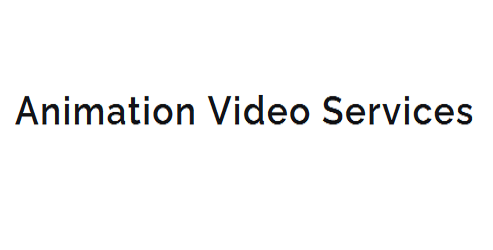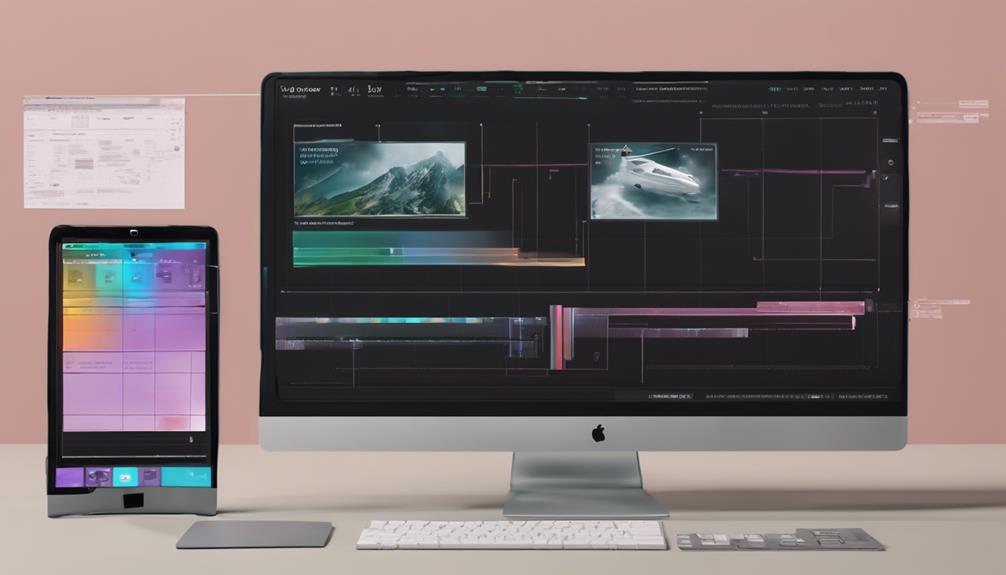Step-by-Step Guide to Web Animation Post-Production
You've landed on the final stretch of your web animation project. To take it to the next level, start by importing your animation files in the right format, considering compatibility with your software and web platform. Then, refine your animation sequences by tweaking timing, spacing, and flow. Add sound effects that elevate the mood and engage your audience. Once you've polished your audio elements, it's time to mix and master them for a seamless experience. Finally, export your animation in optimized formats, balancing quality and file size for web deployment – and discover the final steps to bring it all together.
Key Takeaways
- Import animations in compatible file formats, considering software and web platform requirements.
- Edit and refine animations, focusing on timing, spacing, and overall flow for a seamless experience.
- Add sound effects to enhance emotional engagement, balancing audio layers and ensuring complementarity with visuals.
- Mix and master audio to create a harmonious balance, refining elements and controlling dynamic range.
- Optimize and export animations in suitable formats, balancing quality and file size for web deployment.
Importing Animation Files
When diving into web animation post-production, importing animation files is a crucial step where you're working with files from various sources – including designers, animators, and even your own previous projects.
Each of these sources may have used different animation software, resulting in various file formats. You'll need to navigate through these file formats to import your animation files successfully.
Common file formats you'll encounter include GIF, JSON, SVG, and video files like MP4. Each file format has its own set of characteristics, and some animation software may export specific formats.
For instance, Adobe Animate exports GIF and JSON files, while Blender exports video files in various formats. You'll need to consider the compatibility of these file formats with your chosen animation software and the web platform you're targeting.
To ensure a smooth import process, it's essential to check the specifications of your animation software and the file formats you're working with.
This will help you avoid potential issues like file corruption, missing assets, or incorrect rendering.
Editing and Refining Animations
You've successfully imported your animation files, and now it's time to refine them.
In this stage, you'll make the necessary animation tweaks to perfect the visuals.
Start by reviewing each animation sequence, paying close attention to the timing, spacing, and overall flow.
Make adjustments as needed to ensure a seamless and engaging experience.
Timing adjustments are crucial in web animation post-production.
You may need to speed up or slow down specific sections to match the desired pacing.
Use your animation software's timeline to fine-tune these adjustments.
You can also use this opportunity to experiment with different easing options, such as linear or cubic easing, to create a more natural motion.
Additionally, refine the animation by adjusting keyframe positions, tweaking easing curves, and fine-tuning the animation's overall velocity.
These adjustments will help create a more polished and engaging animation.
Remember to work iteratively, making small adjustments and reviewing the results until you're satisfied with the final output.
Adding Sound Effects
Adding sound effects to your web animation elevates the overall experience, drawing your audience in and heightening emotional engagement. As you begin to design your sound, consider the overall sound design and how audio layers will interact with each other.
| Sound Effect | Audio Layer | Description |
|---|---|---|
| Footsteps | Background | Adds realism to character movements |
| Button Clicks | Interface | Provides auditory feedback for user interactions |
| Ambient Noise | Environment | Sets the tone and atmosphere for the scene |
| Transitions | UI | Enhances visual transitions with a corresponding sound |
When adding sound effects, ensure they complement the animation and don't overpower it. Balance the levels of each audio layer to create a cohesive experience. You can use sound effects to emphasize key actions, create a sense of tension, or enhance the overall mood of the animation.
Mixing and Mastering Audio
Mixing and mastering audio is the final polish that elevates your web animation from a visual treat to a fully immersive experience.
In this stage, you'll refine your audio elements to create a harmonious balance that complements your visuals.
Start by doing an audio cleanup, where you remove any unwanted noise, hum, or hiss from your tracks. Use noise reduction tools to isolate and eliminate these imperfections.
Next, focus on frequency balancing.
Analyze your audio spectrum to identify areas where frequencies are clashing or overpowering each other. Make adjustments to create a balanced mix, where each element has its own space. For example, if your dialogue is getting drowned out by the background music, adjust the EQ to create more headroom for the vocals.
Use compression and limiting techniques to control the dynamic range of your audio and prevent distortion.
By carefully mixing and mastering your audio, you'll create a cohesive soundtrack that enhances the overall impact of your web animation.
This refined audio will engage your audience and draw them deeper into your story.
Exporting for Web Deployment
As your web animation nears completion, exporting it for web deployment is the final hurdle to clear before sharing it with the world.
You'll need to decide on the optimal formats for your animation, taking into account factors like file size, quality, and browser compatibility.
Optimizing formats is crucial for a seamless viewing experience.
You'll want to choose formats that strike a balance between quality and file size. For example, if you're working with a complex animation, you may want to use H.264 or VP9 for video compression, and WebM or MP4 for container formats.
When it comes to browser compatibility, you'll need to ensure your animation works across different browsers and devices.
Test your animation on various browsers, including Chrome, Firefox, and Safari, to identify any compatibility issues.
You may also need to create multiple versions of your animation to accommodate different browser requirements.
Conclusion
You've completed the post-production process for your web animation. Now, your refined visuals and immersive audio are ready for the world to see. Exported in the right format, your animation will smoothly transition onto web platforms. With every detail polished, your final product is engaging, interactive, and visually stunning. It's time to deploy and share your masterpiece, captivating audiences and elevating the online user experience. Your web animation is now a reality.