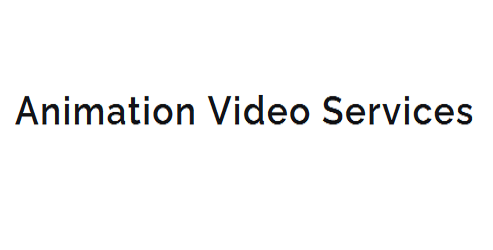Rigging a Character for Animation Software
As you embark on rigging a character for animation software, you'll quickly realize that it's not just about slapping a skeleton onto a 3D model. You'll need to consider the intricacies of character anatomy, the right rigging tool for the job, and the importance of setting up a well-structured hierarchy. But that's just the beginning. You'll soon find yourself grappling with joint placement, skeleton binding, and the delicate balance of controllers and helper objects. And just when you think you've got it all figured out, you'll need to tackle the nuances of movement constraints and optimization techniques.
Key Takeaways
- Identify and understand the character's muscle groups and anatomy to create realistic movement and interactions.
- Select a suitable rigging tool based on the character type, animation style, and skill level, considering strengths, weaknesses, and resource requirements.
- Establish a clear bone hierarchy structure, determining parent-child relationships, and simplify the bone layout to avoid unnecessary bones.
- Choose a skinning method and binding algorithm that balances detail and accuracy with performance, and optimize the skeleton for efficient animation.
- Use controllers and helper objects to define joint behavior, create joint chains, and facilitate intuitive animation, following consistent naming and placement conventions.
Understanding Character Anatomy
Next, you need to identify the muscle groups that control movement in your character.
These include the major muscle groups such as the biceps, triceps, quadriceps, and hamstrings, as well as smaller groups like the facial muscles and hand muscles.
Understanding how these muscle groups interact and affect the character's overall movement is essential for creating realistic animation.
Choosing the Right Rigging Tool
You're now faced with a crucial decision: selecting the right rigging tool for your character.
With a multitude of options available, it's essential to understand the strengths and weaknesses of each software, as well as consider the specific needs of your character type.
Rigging Options Overview
Several rigging tools are available to help you bring your character to life, each with its strengths, weaknesses, and learning curves.
You'll need to choose the right one for your project, considering factors like your character's complexity, the animation style, and your own skill level.
When it comes to rigging types, you have two primary options: skeletal and deformation.
Skeletal rigging involves creating a digital skeleton, allowing for more realistic movement and posing.
Deformation rigging, on the other hand, focuses on manipulating the character's surface, often used for more stylized or cartoonish animations.
Before diving into rigging, it's essential to prepare your character model.
Ensure it's clean, optimized, and has a clear hierarchy of objects.
This will make the rigging process smoother and more efficient.
You should also consider the level of detail and realism you want to achieve, as this will impact the complexity of your rig.
Rigging Software Comparison
With your character model prepared, it's time to select the right rigging software for your project.
You'll need to consider the specific requirements of your animation, such as the level of realism, the complexity of movements, and the desired output.
Popular rigging software options include Blender, Maya, 3ds Max, and Modo.
Each has its strengths and weaknesses, so it's essential to research and compare their features.
Blender, for instance, is a free and open-source option with an extensive community and a wealth of rigging tutorials available online.
Maya, on the other hand, is a industry-standard tool with advanced features, but it comes with a steeper learning curve and higher cost.
3ds Max and Modo offer robust rigging tools as well, but may have software limitations that impact your workflow.
When choosing a rigging tool, consider the level of complexity your project requires, the resources available, and the learning curve you're willing to tackle.
Character Type Considerations
Now that you've got a sense of the popular rigging software options, it's time to consider the specific needs of your character.
The type of character you're working with can greatly impact the rigging tool you choose. For instance, if you're working with a human character archetype, you may prioritize software that excels at realistic human movement and anatomy.
On the other hand, if you're working with fantasy creatures, you may need software that can handle unique morphologies and movements.
When choosing a rigging tool, consider the following character type factors:
- Complexity of movement: Does your character require complex, nuanced movements or simple, exaggerated actions?
- Anatomical accuracy: Does your character need to conform to realistic human anatomy or can it deviate from it?
- Unique features: Does your character have features that require special handling, such as wings, tails, or multiple limbs?
Setting Up the Skeleton
When setting up your character's skeleton, you'll need to establish a clear bone hierarchy structure, determining which bones are parented to others and how they'll interact.
You'll also need to decide on joint placement options, balancing anatomical accuracy with functional necessity.
Bone Hierarchy Structure
In setting up a character's skeleton, you're creating a bone hierarchy structure that serves as the foundation for animation.
This structure is crucial, as it determines how your character will move and deform. A well-designed bone hierarchy enables smooth animation and reduces the risk of unwanted deformations.
When designing your bone hierarchy, consider the following key principles:
- Simplify the bone layout: Avoid unnecessary bones, as they can complicate the animation process and slow down your workflow.
- Establish a clear hierarchy design: Organize your bones in a logical and consistent manner, with parent bones controlling child bones.
- Group related bones together: Combine bones that work together to perform a specific action, such as the fingers or toes.
Joint Placement Options
You face a crucial decision when setting up your character's skeleton: determining the optimal joint placement. This decision will significantly impact the overall functionality and realism of your character's movements.
There are two primary approaches to joint placement: Automatic Joints and Manual Placement.
Automatic Joints rely on algorithms to identify and create joints based on the character's geometry. This method can be time-efficient, but it may not always produce the desired results, especially for complex characters or those with unique anatomy.
Automatic joints may not accurately capture the subtleties of human movement, leading to unrealistic animations.
Manual Placement, on the other hand, allows you to precisely control joint placement, ensuring that they align with the character's anatomy and movement requirements.
This approach requires a deeper understanding of human anatomy and movement principles but yields more accurate and realistic results. By manually placing joints, you can achieve a higher level of control over your character's movements, resulting in more convincing animations.
Consider the character's specific needs and your own expertise when deciding between Automatic Joints and Manual Placement.
Skeleton Binding Methods
With your character's joints in place, the next crucial step is to bind them to the skeleton, a process that requires attention to detail and a solid understanding of the underlying principles.
This is where you'll define how the skeleton influences the character's mesh, and it's essential to get it right to ensure smooth animation and optimal performance.
When binding the skeleton, you'll need to decide on a binding technique that suits your character's needs.
There are several methods to choose from, each with its strengths and weaknesses. Consider the following key factors when selecting a binding technique:
- Skinning method: Will you use linear skinning, dual quaternion skinning, or a more advanced technique like multi-weight skinning?
- Binding algorithm: Should you use a simple bind pose, a more complex algorithm like heat map binding, or a hybrid approach?
- Skeleton optimization: How will you optimize your skeleton for performance, and what trade-offs are you willing to make in terms of detail and accuracy?
Creating Joints and Hierarchy
Beyond the character's digital skeleton lies a complex system of joints and hierarchy, crucial for achieving realistic movement and deformation.
When creating joints, you'll need to strategically place them within the character's mesh to mimic the natural movement of a real-world counterpart. This involves identifying key areas of articulation, such as elbows, knees, and shoulders, and placing joints accordingly.
Joint placement is critical, as it will directly impact the character's range of motion and overall believability.
Once joints are in place, you'll need to establish a hierarchical structure to organize and connect them.
Hierarchy creation involves linking joints in a logical order, allowing for efficient and intuitive control. This typically follows a top-down approach, with higher-level joints influencing those below them.
A well-structured hierarchy enables you to create complex movements and deformations by manipulating individual joints or groups of joints. By carefully planning and executing joint placement and hierarchy creation, you'll lay the foundation for a robust and responsive rig that can withstand the demands of animation.
Building Controllers and Handles
You'll now set up controllers that define how the character's joints behave, creating joint chains that enable smooth movement and rotation.
To do this, you'll add helper objects that assist in controlling the joints, making it easier to animate the character.
Setting Up Controllers
Your character's skeletal system is now in place, and it's time to add the controllers that will bring it to life.
Controllers are the key to animating your character, as they provide a way to manipulate the skeleton and create movement.
When setting up controllers, it's essential to follow a few guidelines to ensure a smooth animation process.
There are three key considerations for controller placement and naming:
- Controller placement: Place controllers near the joints they control, making it easier to select and manipulate them.
- Controller naming: Use descriptive names for your controllers, such as "Left_Hand_Controller" or "Right_Knee_Controller", to avoid confusion and ensure easy identification.
- Controller organization: Organize your controllers in a logical hierarchy, grouping related controllers together, to simplify the animation process.
Creating Joint Chains
With your controllers properly placed, named, and organized, you're ready to create joint chains, which will enable you to animate your character's movements.
Joint chains are essential for controlling the character's skeleton and defining how the bones interact with each other.
When creating joint chains, pay attention to joint orientation. Ensure that the joints are oriented correctly to prevent twisting or flipping during animation.
You can use the "Orient Joint" tool to adjust the joint orientation.
To create a joint chain, select the root joint and then the child joint, and use the "Create Joint Chain" tool. This will establish a hierarchical relationship between the joints.
Name each joint chain using a consistent naming convention, such as "Arm_L" or "Leg_R". This will help you identify and organize the chains later.
When naming joint chains, use a descriptive and concise naming convention to avoid confusion.
For example, "Spine_01" to "Spine_05" for a series of spine joints.
Adding Helper Objects
Now that you've established a solid joint chain system, it's time to add helper objects, which will facilitate the animation process by providing intuitive controls and handles for your character's movements.
These helper objects, also known as controllers, will allow you to manipulate your character's joints in a more intuitive and user-friendly way.
When adding helper objects, it's essential to consider their placement and naming.
- Strategic placement: Place helpers near the joints they control, making it easy to visualize the character's movements.
- Clear naming: Use descriptive names for your helpers, such as "Arm_Controller" or "Leg_Handle", to avoid confusion and ensure easy identification.
- Consistency: Establish a consistent naming and placement convention throughout your rig to maintain organization and simplicity.
Setting Up Movement Constraints
Establishing a system of movement constraints is crucial for achieving realistic character motion and saving time during the animation process.
By setting up movement rules and constraint systems, you'll create a framework that guides the character's movements, ensuring they look natural and believable.
You'll start by defining the movement rules for each body part. This involves setting limits on how far joints can rotate, how much they can stretch, and how they interact with each other.
For example, you might set a rule that the elbow can only bend up to 90 degrees or that the shoulder can only rotate within a certain range.
Next, you'll create constraint systems to govern how these body parts move in relation to each other.
This might include setting up hierarchical relationships between bones, where the movement of one bone affects the movement of others.
You might also use constraints to attach props or clothing to the character, ensuring they move naturally with the character's body.
Adding Muscle and Skin Simulation
How do you add depth and realism to your character's animation?
By incorporating muscle and skin simulation, you can create a more believable and engaging performance.
This process involves setting up muscle systems and skin weighting to mimic the natural movement and deformation of the human body.
To achieve this, you'll need to:
1. Create a muscle system: Define the character's muscle structure and how they interact with the skeleton.
This will allow you to simulate muscle tension and relaxation, adding subtle yet essential details to your animation.
2. Set up skin weighting: Assign weight values to specific skin areas, determining how they respond to muscle movement and bone deformation.
This ensures that the skin moves naturally and realistically, enhancing the overall authenticity of your character's animation.
3. Fine-tune simulation settings: Adjust parameters such as stiffness, damping, and gravity to achieve the desired level of realism and control.
Refining the Rig for Animation
With muscle and skin simulation in place, you're ready to refine your character's rig for animation.
This stage is crucial, as it ensures your rig can withstand the demands of animation. Start by performing rig testing, where you'll put your character through a series of poses and movements to identify any weaknesses or areas for improvement.
This process helps you catch potential issues before animation begins, saving you time and frustration down the line.
As you test your rig, pay attention to animation feedback from your software.
This feedback can reveal problems with your character's deformation, rotation, or scaling. Use this information to make targeted adjustments, fine-tuning your rig to achieve the desired level of realism and flexibility.
Testing and Troubleshooting Issues
Into the trenches of testing and troubleshooting you go, where the rubber meets the road and your rig's true mettle is revealed.
You've refined your rig, but now it's time to put it through its paces. A thorough rig test workflow is crucial to identifying and ironing out any issues before you start animating.
During animation debugging, you'll encounter various problems that can be frustrating and time-consuming to fix.
To avoid wasting valuable time, follow these essential steps:
- Test individual components: Isolate each part of your rig to identify where the issue lies.
- Check for hierarchy and naming conventions: Ensure your rig's hierarchy and naming conventions are correct to avoid confusion and errors.
- Use visualization tools: Utilize visualization tools to help you understand what's happening under the hood of your rig.
Optimizing for Real-Time Performance
You've refined your rig and tested its components, now it's time to ensure it's optimized for real-time performance.
Real-time optimization is crucial to achieve smooth animation playback, especially when working with complex characters or scenes.
To identify performance bottlenecks, you'll need to analyze your rig's performance using tools like the profiler or debug modes in your animation software.
Look for areas where your rig is slowing down, such as excessive calculations, unnecessary node evaluations, or inefficient skinning.
Optimize these areas by simplifying your rig's hierarchy, reducing the number of nodes, or using more efficient algorithms.
You can also use techniques like caching, level of detail (LOD), or dynamic simulation to improve performance.
Frequently Asked Questions
Can I Use a Single Rig for Both Biped and Quadruped Characters?
You can attempt to use a single rig for both biped and quadruped characters, but it's crucial to prioritize rig modularity and skeletal uniformity to ensure seamless transitions and avoid limitations in character movement and animation.
How Do I Prevent Joint Flipping During Animation?
When animating, you'll want to prevent joint flipping by implementing joint constraints and setting rotation limits to control the range of motion, ensuring smooth and realistic movements without unwanted twists or flips.
What Is the Ideal Polycount for a Rigged Character Model?
When creating a 3D model, you'll want to balance character complexity with optimization techniques to achieve an ideal polycount, typically between 5,000 to 20,000 polygons, ensuring a smooth animation performance without sacrificing visual detail.
Can I Reuse Rigs From Previous Projects or Characters?
You can reuse rigs from previous projects or characters by creating a rig template, ensuring consistency across your assets. Effective asset management allows you to easily adapt and modify rigs for new characters, saving time and effort.
How Do I Ensure Consistent Scale Across All Character Assets?
When creating character assets, you'll ensure consistent scale by defining model proportions and asset scaling guidelines upfront, then applying them uniformly across all assets, avoiding scaling inconsistencies and maintaining a cohesive visual identity.
Conclusion
You've successfully rigged your character for animation software. Now, you're ready to bring your creation to life. With a solid understanding of character anatomy, the right rigging tool, and a well-structured hierarchy, you've set yourself up for success. By following these steps, you've ensured smooth animation, realistic motion, and efficient performance. Your character is now ready to take on any animation challenge, and you're equipped to tackle any issues that arise.