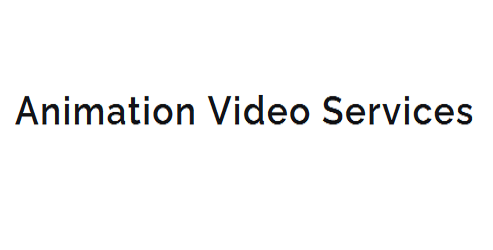10 Best Character Animation Rigging Techniques in 3ds Max
By applying the right 3ds Max rigging techniques, you can create more realistic, efficient, and engaging character animations. Start by mastering the fundamentals, including planning, skeletal systems, and auto-rigging with the Character Animation Toolkit (CAT). Refine your skinning techniques with weight mapping, facial expressions, and muscle simulation. Organize your hierarchy with a clear and consistent naming convention to simplify scene layout. To further enhance your animations, use constraints, custom attribute controls, and advanced posing techniques to achieve emotive and naturalistic movements. For an expert edge, explore more advanced techniques that can take your character animations to the next level.
Key Takeaways
- Plan the rigging system before setting up, focusing on an intuitive workflow for efficient animation.
- Utilize the Character Animation Toolkit (CAT) for auto-rigging and streamlining the rigging process.
- Employ advanced skinning techniques, including weight mapping and strategic joint placement.
- Organize nodes into a logical hierarchy with clear naming conventions and node spacing.
- Leverage constraints and custom properties to create a flexible and responsive rig for engaging animations.
3ds Max Rigging Fundamentals
As you dive into the world of character animation, mastering 3ds Max rigging fundamentals is crucial for bringing your digital characters to life.
Rigging principles serve as the foundation for creating believable and flexible characters that can be easily posed and animated.
It's essential to understand that a well-structured rigging system should be intuitive, allowing you to focus on the animation workflow rather than wrestling with the rig itself.
When setting up a rig in 3ds Max, it's vital to plan ahead and consider the animation workflow.
This involves determining the level of control needed for each body part, identifying potential problem areas, and establishing a clear hierarchy of bones and controllers.
By organizing your rig in a logical and consistent manner, you'll be able to navigate the animation process more efficiently.
This, in turn, will enable you to concentrate on the creative aspects of animation, such as capturing subtle movements and conveying emotions through your character's performance.
A solid rigging foundation will ultimately lead to more effective and engaging animations.
Understanding Skeletal Systems
| Bone Type | Function |
|---|---|
| Long bones (e.g. limbs) | Support movement and weight transfer |
| Short bones (e.g. wrist, ankle) | Facilitate flexibility and rotation |
| Flat bones (e.g. ribcage, pelvis) | Protect internal organs and provide stability |
When setting up a skeletal system, you should consider the bone structure and how it will affect the overall movement and deformation of the character. This includes understanding how the bones interact with each other and with the surrounding muscles and skin. You can use muscle simulation techniques to create more realistic movements and deformations, such as flexing muscles or bulging skin. By understanding the skeletal system and how it works, you can create more believable and realistic character animations in 3ds Max.
Auto-Rigging With CAT Systems
You can significantly speed up the rigging process in 3ds Max by using the Character Animation Toolkit (CAT) system, which allows you to auto-rig your character's skeletal system.
This feature provides a range of presets and tools to quickly set up a rig that's suitable for most character types. By using the CAT system, you can save time and effort that would be spent on manually rigging each bone and joint.
When you create a new CAT rig, you'll be presented with a variety of options for customizing the rig's setup, including the ability to choose from different limb types and add or remove bones.
You can also use CAT dynamics to create a more realistic and responsive rig by adding constraints and motors that simulate the way your character's limbs move in real life.
Using auto-workflows in CAT can further streamline your rigging process by automating many of the repetitive tasks involved in setting up a rig.
This allows you to focus on the finer details of your character's animation and get your project moving forward more quickly.
Advanced Skinning Techniques
When refining your character rig, you'll focus on advanced skinning techniques that allow for more control over the deformation of the mesh.
You'll explore weight mapping options, such as vertex painting and weight tables, to fine-tune the influence of joints on your character's skin.
Weight Mapping Options
Weight mapping options in advanced skinning techniques are at the core of creating realistic character animations, as they allow for precise control over how a 3D model's skin responds to bone movements.
When it comes to weight mapping, you have two primary options: Weight Painting and Vertex Selection.
Weight Painting is a powerful tool that allows you to intuitively assign weights to vertices by painting them directly onto the mesh.
This method is ideal for creating smooth, organic weight transitions between bones. You can use the Weight Painting tool to define the influence of each bone on the surrounding vertices, creating a seamless blend between joints.
Vertex Selection, on the other hand, provides a more precise method of weight assignment.
By selecting individual vertices or groups of vertices, you can assign exact weights to each vertex, giving you fine-grained control over the skinning process.
This method is particularly useful when working with complex characters or when you need to achieve a specific weight distribution.
Joints and Constraints
Building upon the precision and control achieved with weight mapping options, advanced skinning techniques now focus on the strategic placement and configuration of joints and constraints.
You know that joints serve as the foundation for character deformation, so it's crucial to place them in locations that mimic the natural anatomy of your character's skeleton. Typically, joints should be positioned at the center of bones and aligned with the bone's axis to ensure smooth, realistic deformation.
When configuring joints, you'll also need to consider constraint types to control the range of motion and prevent unwanted movement.
3ds Max offers various constraint types, including position, rotation, and scale constraints. By applying these constraints, you can restrict the movement of joints to simulate the natural limitations of your character's body. For example, a rotation constraint can be used to limit the movement of a joint to a specific axis, while a position constraint can be used to lock a joint in place.
Inverse Kinematics Setup
A typical character rig involves setting up at least two joints for the arms and three for the legs, which is where Inverse Kinematics (IK) setup comes in – to control these complex joints.
You'll use the IK setup to create an IK Chain, which is a hierarchical structure of joints and bones that work together to create realistic movement. When setting up an IK Chain, you'll need to define the start and end joints, as well as the pole target that controls the orientation of the chain.
To create an IK Chain, you'll start by selecting the joints that you want to include in the chain.
Then, you'll use the IK Chain tool to create the chain, which will automatically generate the necessary constraints and controllers. You can refine the IK Chain by adjusting the settings for the IK solver, such as the tolerance and the iteration limit.
Rigging Facial Expressions
Creating a believable character animation involves more than just setting up the body – you also need to bring the face to life with nuanced expressions. To achieve this, you'll focus on rigging facial expressions, which involves creating a system that allows for a range of emotions. In 3ds Max, you can create a facial rig using a combination of bones, morph targets, and skinning.
To start, you'll need to define the Facial Action Units (FAU) that will be used to create the expressions. These units are based on the Facial Action Coding System (FACS) and include actions like smiling, frowning, and raising an eyebrow.
| Facial Action Unit | Emotive Range |
|---|---|
| Smile | Happy to Euphoric |
| Frown | Sad to Depressed |
| Raise Eyebrow | Surprised to Shocked |
Custom Attribute Controls
When you've established a solid facial rig, you'll want to focus on giving the animators more control over the subtleties of the character's expressions.
Custom attribute controls allow you to create intuitive interfaces for animators to manipulate specific aspects of the rig. This can be achieved through attribute linking, where you connect custom properties to the rig's controls.
To create custom attribute controls, you'll need to follow these steps:
- Define Custom Properties: Create custom properties on the rig's controls to store the animator's input. These properties can be used to control various aspects of the rig, such as eyelid movement or mouth shapes.
- Link Attributes: Use attribute linking to connect the custom properties to the rig's underlying controls. This allows the animator's input to be translated into meaningful movements and deformations.
- Expose Controls: Expose the custom attribute controls to the animator through a intuitive interface, such as a custom UI or a modifier.
Space Saving Hierarchy Setup
When setting up a space-saving hierarchy, you'll want to focus on organizing your nodes into a logical, hierarchical structure.
This involves grouping related nodes, such as those controlling a single limb or facial feature, into a single, parent node to simplify your scene's overall layout.
Hierarchical Structure Organization
To achieve an efficient character animation setup, one must set up a well-organized hierarchical structure – a space-saving hierarchy setup that minimizes clutter and maximizes control.
This is where a clear understanding of hierarchical structure organization comes into play. Your goal is to create a rig hierarchy that's easy to navigate and maintain.
When organizing your rig hierarchy, consider the following key principles:
1. Group related nodes together: Create a node organization system that groups related nodes, such as all nodes related to the left arm, into a single hierarchy.
This makes it easier to select and manipulate related nodes.
2. Use a clear naming convention: Use a consistent naming convention to name your nodes and hierarchies.
This makes it easier to identify nodes and hierarchies at a glance.
3. Keep frequently used nodes at the top: Place frequently used nodes at the top of your hierarchy, making it easier to access them quickly.
Efficient Node Placement
A well-organized hierarchical structure relies heavily on efficient node placement.
As you set up your rigging hierarchy in 3ds Max, you'll want to prioritize node spacing and clustering for optimal organization. Node spacing refers to the vertical and horizontal distance between nodes, which should be consistent throughout your hierarchy to maintain readability.
Aim for a minimum of 200-300 units of vertical spacing and 10-20 units of horizontal spacing between nodes.
Node clustering involves grouping related nodes together to reduce visual clutter and improve navigation. For example, you can cluster nodes related to a specific limb or joint, making it easier to identify and access them.
When clustering nodes, consider creating sub-groups or sub-hierarchies to further organize your nodes.
To implement efficient node placement, start by creating a clear hierarchy with distinct categories and sub-categories.
Then, use node spacing and clustering techniques to group related nodes together.
This will help you maintain a clean and organized hierarchy, making it easier to work with your rig and troubleshoot issues as they arise.
Constraints for Better Animation
Constraints play a crucial role in giving you more control over your character's movement and behavior.
By using constraints effectively, you can create a more believable and engaging animation. Constraints allow you to define specific relationships between objects, which helps maintain the integrity of your character's rig.
When it comes to constraint types, you have several options to choose from.
- Position constraint: This constraint allows you to control the position of an object in relation to another object. You can use it to keep your character's feet on the ground or to maintain the position of a prop in their hand.
- Orientation constraint: This constraint controls the rotation of an object in relation to another object. Use it to keep your character's head or body aligned with a specific axis.
- Scale constraint: This constraint allows you to control the scale of an object in relation to another object. Use it to maintain the proportions of your character's body parts.
Advanced Character Posing
When you're refining your character's pose, even the smallest adjustments can make a significant difference in the overall believability of your animation.
You'll want to focus on achieving emotive posing that captures the character's mood and intention. In 3ds Max, you can use the Skin and Physique modifiers to fine-tune the character's skin and muscle deformation. Experiment with different settings to achieve a more nuanced and naturalistic pose.
Pay close attention to the dynamic silhouettes created by the character's pose. A well-designed silhouette can convey a lot of information about the character's emotions and intentions.
Use the Graphite Modeling Tools to tweak the character's shape and achieve a more appealing silhouette. You can also use the Camera View to analyze the character's pose from different angles and make adjustments accordingly.
To add more depth to your character's pose, experiment with subtle weight shifts and balance adjustments. This can be achieved by manipulating the character's IK chains and joint positions.
Remember to keep your adjustments subtle and nuanced, as over-exaggeration can detract from the overall believability of the animation.
Frequently Asked Questions
How to Export Rigged Characters to Game Engines?
When exporting rigged characters, you'll need to convert them to FBX format, ensuring engine compatibility by setting up proper export settings and material conversions to avoid data loss and issues in-game.
Can I Use 3ds Max Rigging for Non-Human Characters?
When rigging fantasy creatures, you'll study animal anatomy to understand skeletal structures, then adapt 3ds Max's rigging tools to mimic these movements, creating realistic, yet imaginative, character animations.
What Is the Ideal Polycount for Rigged Characters?
When creating 3D characters, you'll want to balance polycount with performance. For real-time applications, you'll typically aim for 5,000-20,000 polygons per character, adhering to polycount standards for optimal rendering and smooth animations.
How to Fix Rigging Issues After Updating 3ds Max?
When updating 3ds Max, you'll likely encounter rigging errors due to version incompatibilities. Fix this by checking script compatibility, recompiling maxscripts, and updating third-party plugins to ensure a smooth transition to the new version.
Can I Use CAT Systems for Quadruped Characters?
When rigging a quadruped character, you'll need to understand feline anatomy to set up Quadruped constraints effectively. You can use CAT systems, but you'll have to adjust the rig's bone structure to mimic a cat's unique limb and spine layout.
Conclusion
You've now mastered the top techniques for character animation rigging in 3ds Max. From grasping the fundamentals of skeletal systems to implementing space-saving hierarchies, you've got the skills to create complex, realistic rigs. By applying these advanced techniques, including auto-rigging with CAT systems and custom attribute controls, you'll be able to achieve precise control over your character's movements and poses. Your 3D animations will come to life with enhanced realism and precision.