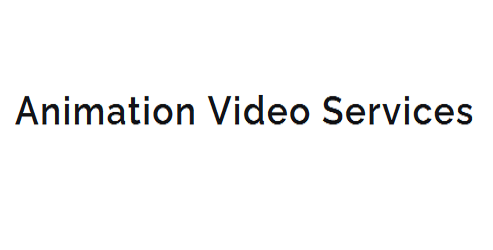What's the Best Hand-Drawn Animation Software for Mac?
When it comes to hand-drawn animation software for Mac, you need a tool that balances artistic expression with technical precision. Look for features like advanced tweening, customizable brushes, and robust layer management to bring your unique vision to life. Top options include Toon Boom Harmony, Adobe Animate, and OpenToonz, each offering a range of tools and features to suit your needs. Consider your level of expertise, the type of animation you want to create, and the level of customization you require. As you explore these options, you'll discover the perfect fit to tap into your creative potential and bring your animations to life.
Key Takeaways
- Look for software with intuitive drawing tools, advanced tweening, and keyframe animation for complex animations.
- Consider software with customizable brushes, robust layer management, and classic cartoon-style capabilities.
- Ensure the software has a user-friendly interface, effective navigation, and customization options for workflow efficiency.
- Check for advanced features like onion skinning, color management, and special effects for precision control.
Top Hand-Drawn Animation Software
When it comes to bringing your hand-drawn animation ideas to life, you'll want to explore the top software options that can help you streamline your workflow, achieve professional-grade results, and tap into your full creative potential.
If you're a fan of classic cartoons, you'll be excited to know that many of these software options are designed to mimic the look and feel of traditional hand-drawn animation.
You'll find that many of these top software options offer digital sketchbooks that allow you to create, experiment, and refine your ideas.
These digital sketchbooks often come with a range of tools and features that enable you to create complex animations with ease.
From intuitive drawing tools to advanced tweening and keyframe animation, these software options have everything you need to bring your hand-drawn animation ideas to life.
By exploring these top software options, you'll be able to find the perfect tool to match your unique style and creative vision.
Whether you're a seasoned animator or just starting out, these software options will help you achieve professional-grade results and take your hand-drawn animation skills to the next level.
Key Features to Consider
As you evaluate the top hand-drawn animation software options, considering key features that cater to your workflow and artistic style is essential for unshackling your full creative potential.
You want software that complements your artistic vision, allowing you to bring your ideas to life with ease. Look for features that enhance workflow efficiency, such as intuitive interfaces, customizable brushes, and robust layer management.
A good hand-drawn animation software should also offer advanced tools for tweening, color management, and special effects.
When it comes to animation, timing is everything. Consider software that offers precise control over frame rates, exposure sheets, and playback options.
Additionally, the ability to import and export various file formats, including vector graphics and audio files, is pivotal for seamless collaboration and post-production.
Don't forget to check the software's compatibility with your Mac's operating system and hardware specifications to guarantee smooth performance.
Best for Beginners
Finding the perfect hand-drawn animation software that fits your unique learning curve as a beginner animator requires evaluating intuitive, feature-rich programs that simplify the creative process.
As a beginner, you want software that offers creative freedom, allowing you to experiment and explore different techniques without feeling overwhelmed. Look for programs with a user-friendly interface, customizable brushes, and a library of pre-made assets to get you started.
When choosing software, consider the skill development you want to achieve. Do you want to focus on traditional animation techniques or explore digital drawing tools?
Some software, like OpenToonz, offers a free, open-source platform with a steeper learning curve, ideal for those who want to dive deep into the technical aspects of animation.
Others, like Pencil2D, provide a more streamlined experience, perfect for beginners who want to focus on storytelling and visual development.
Professional Animation Tools
To take your hand-drawn animation skills to the next level, you'll want to explore professional-grade software that offers advanced features, precision control, and seamless integration with other creative tools.
As a professional animator, you'll appreciate software that streamlines your studio workflow, allowing you to focus on the creative process. Look for software that offers collaboration tools, enabling you to work with others in real-time, regardless of location.
Professional animation software for Mac should also provide advanced features such as onion skinning, tweening, and color management. These features will help you achieve precise control over your animation, ensuring that every frame is perfect.
Additionally, consider software that supports 4K and high-frame-rate animation, allowing you to create stunning visuals that will captivate your audience.
When choosing professional animation software, consider your specific needs and workflow. Do you work with a team, or solo? Do you need advanced compositing tools, or integration with other creative apps?
Drawing and Painting Options
With professional-grade software in place, you can now focus on the creative aspects of hand-drawn animation, starting with the drawing and painting options that will bring your characters and scenes to life. This is where you'll find the tools that give you artistic freedom to experiment with different styles and techniques.
When it comes to drawing and painting, you'll want software that offers a range of brush strokes and customization options.
Customizable brushes: Look for software that allows you to create and customize your own brushes, from texture and size to flow and opacity.
Advanced color management: Verify that your software offers advanced color management options, including color profiles and palettes, to help you achieve the perfect hue.
Layer blending modes: Take advantage of layer blending modes to create complex, multi-layered compositions and achieve unique visual effects.
With these features at your fingertips, you'll have the artistic freedom to bring your vision to life. Whether you're creating a stylized cartoon or a realistic animation, the right drawing and painting options will help you achieve the look and feel you want.
Animation Timeline Features
You've set the stage for your hand-drawn animation, crafting beautiful images with the software's drawing and painting options.
Now it's time to bring those images to life, controlling the pacing and rhythm of your animation through the software's animation timeline features.
You'll want to weigh the software's keyframe animation control, frame rate options, and timeline editing tools – how do they measure up to your animation needs?
Keyframe Animation Control
Several keyframe animation control features are typically available in hand-drawn animation software, allowing animators to precisely control the animation timeline. As you work on your project, you'll appreciate the ability to fine-tune every detail. With keyframe animation control, you can create complex motion curves that bring your characters to life.
Three ways keyframe animation control can enhance your workflow:
Precise timing control: Set exact timing for each keyframe, ensuring your animation unfolds with perfect pacing.
Motion curve editing: Adjust the shape of your motion curves to achieve the desired motion, from smooth and fluid to sharp and stuttering.
Animation ergonomics: Customize your workspace to fit your needs, with features like zooming, panning, and snapping, making it easier to work with complex animations.
Frame Rate Options
By adjusting the frame rate, you can drastically alter the mood and pacing of your animation, creating anything from fast-paced action sequences to slow, atmospheric intros.
When it comes to frame rate options, you'll want software that offers customizable FPS (frames per second) settings. This allows you to experiment with different frame rates to achieve the desired effect. For example, a higher frame rate can create smooth playback, ideal for action-packed scenes or detailed character movements.
Look for software that offers a range of frame rate options, from 12 to 60 FPS or more. Some software may also offer additional features, such as the ability to set different frame rates for different scenes or layers.
This level of control can be especially useful when working on complex animations or when trying to achieve a specific visual style. With customizable FPS settings, you can fine-tune your animation to achieve the desired level of smoothness and visual impact.
Timeline Editing Tools
With frame rate options in place, your focus shifts to crafting the narrative flow of your animation, where timeline editing tools become the linchpin in shaping the pacing, timing, and overall storytelling of your project.
You'll want to look for software that offers a robust timeline editing feature set, allowing you to manipulate your animation with precision and flexibility.
When evaluating timeline editing tools, consider the following key features:
Storyboard flexibility: Can you easily reorganize scenes, shots, and individual frames to experiment with different narrative flows?
Editing precision: Are you able to make fine-tuned adjustments to timing, spacing, and easing to achieve the desired emotional impact?
Real-time preview: Can you preview your animation in real-time, with accurate frame rate and playback, to confirm your edits are having the intended effect?
Import and Export Options
Most hand-drawn animation software offers a range of import and export options, allowing you to seamlessly integrate your work with other creative tools and share your final projects in various formats.
When it comes to importing files, software that supports a wide range of file formats, including PSD, JPEG, and PNG, is essential. This enables you to easily import assets from other design programs, such as Adobe Photoshop or Illustrator. Some software may also offer Cloud syncing capabilities, allowing you to access and share your files from anywhere.
When exporting your final project, you'll want to weigh the various file formats and resolutions available. Software that allows you to export in HD, 4K, or even 8K resolutions, as well as in popular file formats like MP4, AVI, and GIF, is ideal. Some software may also offer advanced export options, such as batch exporting or customizable export templates.
Mac Compatibility Requirements
When shopping for hand-drawn animation software to run on your Mac, verify the program meets the minimum system requirements, including compatible operating systems, processor speeds, and RAM, to guarantee seamless performance and prevent frustrating crashes. You don't want to invest in a software that's not optimized for your Mac hardware, only to experience lag and freezes.
To certify a smooth experience, check the software's compatibility with your Mac's operating system.
Operating System: Verify the software is compatible with your Mac's operating system, whether it's macOS High Sierra, Mojave, or Catalina.
Processor Speed: Check the software's recommended processor speed, which is usually measured in GHz. A faster processor will handle demanding animation tasks with ease.
RAM: Confirm the software requires a minimum of 8 GB RAM, but 16 GB or more is recommended for heavy-duty animation work.
User Interface and Experience
As you explore hand-drawn animation software, you'll want to weigh how easily you can navigate and control the interface.
You'll likely be looking for intuitive tools that allow you to focus on your creative process, rather than getting bogged down in complicated menus and settings.
With the right balance of navigation and customization options, you can tailor the software to your unique workflow and artistic style.
Navigation and Controls
Effective navigation and intuitive controls are essential in hand-drawn animation software, allowing artists to focus on their creative vision rather than getting bogged down in complex menus and settings.
As you work on your animation, you want to be able to quickly access the tools and features you need, without having to navigate through multiple menus or windows.
Shortcut keys that can be customized to fit your workflow will enable you to quickly access frequently used tools and features, saving you time and increasing your productivity.
Consider software that incorporates gesture recognition, allowing you to use intuitive gestures to navigate and interact with your animation.
Opt for software with a streamlined interface that minimizes clutter and maximizes screen real estate. This will help you stay focused on your animation, rather than getting bogged down in complex menus and settings.
Customization Options
To tailor your hand-drawn animation software to your unique needs and preferences, you'll want to explore the customization options available for the user interface and experience, which can substantially impact your overall productivity and creative flow.
A good software should allow you to personalize the layout, toolbar, and palette to suit your workflow. This might include reorganizing the workspace to prioritize frequently used tools or creating custom brush presets to streamline your artistic process.
By customizing the user interface, you can maximize your artistic freedom and focus on bringing your ideas to life. Many software options also offer customizable keyboard shortcuts, allowing you to work more efficiently and intuitively.
Additionally, some programs enable you to create and save multiple workspaces, making it easy to switch between different projects or collaborators.
With these customization options at your fingertips, you'll be able to tap into a higher level of artistic freedom, where you can concentrate on creating rather than wrestling with software constraints.
Look for hand-drawn animation software that puts these capabilities within reach, so you can adapt your creative tool to perfectly align with your imagination and goals.
Pricing and Value Comparison
When evaluating hand-drawn animation software, you'll likely find that pricing models vary substantially across different products, making it crucial to compare the value each offers relative to its expense.
As you weigh your options, consider the following key factors to guarantee you're getting the best bang for your buck:
Cost per feature: Calculate the cost of each software relative to the number of features it offers. This will help you identify cost-effective solutions that meet your needs without breaking the bank.
Subscription vs. one-time payment: Decide whether you prefer a subscription-based model or a one-time payment. Subscription-based models can provide ongoing support and updates, but may be more expensive in the long run.
Free trials and demos: Take advantage of free trials and demos to test the software before committing to a purchase. This will give you a hands-on feel for the software and help you determine whether it's worth the investment.
Frequently Asked Questions
Can I Use Hand-Drawn Animation Software for 3D Animation?
"You'll encounter dimension limits when trying to adapt 2D hand-drawn styles for 3D, requiring extra technical adjustments; but you can merge 2D hand-drawn and 3D computer-generated techniques for visually unique outputs that may only marginally maintain traditional animation's look and style."
Is a Graphics Tablet Required for Hand-Drawn Animation?
You don't necessarily need a graphics tablet for hand-drawn animation, but it's highly recommended for precision and control. A stylus offers better accuracy and expressiveness, especially when working with digital drawing tools that require nuanced line work.
Can I Collaborate With Others in Real-Time on Mac?
You're working on a team project, and remote teamwork is vital. Luckily, you can collaborate in real-time with cloud-based partnership tools. With a stable internet connection, you'll seamlessly share and sync files, and co-create with ease.
Are There Any Free Hand-Drawn Animation Software Options?
You'll find free hand-drawn animation software options like OpenToonz, a professional open-source alternative, and Pencil2D, a simple yet powerful tool. Additionally, many paid software offer student discounts, making them more accessible to you.
Can I Export Animations as GIFS or Social Media Clips?
You'll want to compare export options to guarantee your animation software allows you to export as GIFs or social media clips, optimizing for platforms like Instagram, TikTok, or Twitter, with customizable settings for seamless sharing.
Conclusion
You've got the skills, now get the right tools!
With so many hand-drawn animation software options for Mac, it's time to pick the one that brings your creative vision to life.
Consider your needs: ease of use, drawing and painting options, import and export flexibility, and Mac compatibility.
Whether you're a beginner or pro, there's a perfect fit.
Choose the software that sparks your imagination and gets your animation flowing!